Selecting Insert - Brick - Draw Brick Polygon allows you to create a brick polygon.
- After selecting the Draw Brick Polygon command, the Add Brick Polygon tool bar appears in the project editor tab.
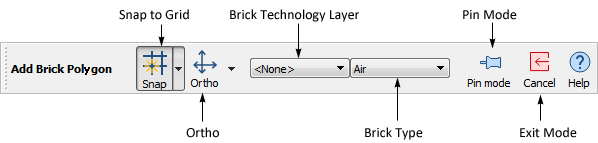
- If you wish to assign the polygon to a Technology Layer, you may select it from the Technology Layer drop list in the tool bar. If no Technology Layer is assigned, you may select a brick type from the drop list.
- Once your selections, if any, are made, click where you want the first point of the polygon to appear.
- As you move the cursor, a moving rubber band appears stretching from the first point to the cursor location. Click on the next point of the polygon and a fixed line appears between the first two points and the rubber band extends from the last entered point.
- Continue in this manner until all the points of the polygon have been added.
- To complete the polygon, click again on the first point entered or double-click when entering the last point.
If you wish to add more than one polygon at a time, press the shift key while making the menu selection or click on the Pin mode button  in the Add Brick Polygon tool bar. This will leave you in Add Brick Polygon until you explicitly exit this mode by selecting another command or clicking on the Exit Mode button
in the Add Brick Polygon tool bar. This will leave you in Add Brick Polygon until you explicitly exit this mode by selecting another command or clicking on the Exit Mode button  in the Add Brick Polygon tool bar .
in the Add Brick Polygon tool bar .
You may enter the location of the points used to create a rectangle using the keyboard, see Keyboard Entry of Points and Polygons for details.
Toolbar button: 
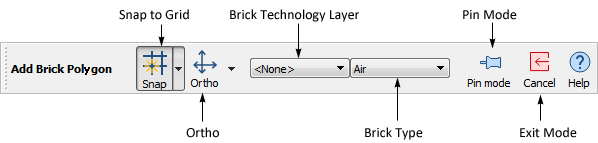
![]() in the Add Brick Polygon tool bar. This will leave you in Add Brick Polygon until you explicitly exit this mode by selecting another command or clicking on the Exit Mode button
in the Add Brick Polygon tool bar. This will leave you in Add Brick Polygon until you explicitly exit this mode by selecting another command or clicking on the Exit Mode button ![]() in the Add Brick Polygon tool bar .
in the Add Brick Polygon tool bar .