You select Edit - Pointer to place the project editor in pointer mode. This is the default operating mode of the project editor, in which objects can be selected and moved by use of the cursor and mouse. The mode is indicated by appearance of the pointer mode tool bar, pictured below.
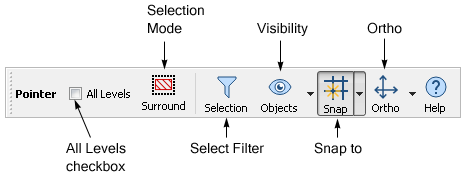
Button |
Command |
|
|
|
Surround selection mode. In this selection mode, you click and drag your mouse to create a lasso. Anything within the lasso is selected. Click on this button to change to Touch selection mode. |
|
Touch selection mode. In this selection mode, you click on any object you wish to select. Objects are highlighted in blue when they will be selected if you click. Click on this button to change to Touch selection mode. |
|
|
|
|
|
Click on |
|
Click on |
The project editor automatically returns to this mode unless the shift key was selected when another mode was invoked. You may also click on the pointer button in the Edit toolbar.
Shortcut Key: Escape