The Sonnet session window allows you to access all the modules, shown below in a flow chart, in Sonnet Software, manage your project files, access help and Sonnet example files and access various administrative tasks.
Note: There can only be one Sonnet session open at a time but there can be multiple session windows. All session windows are part of the same session and the session manager in all session tabs displays the same information.
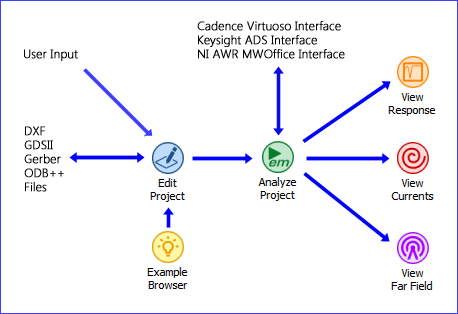
The session tab, pictured below, includes the Sonnet task bar and the Session manager, which consists of a tree view showing all of the files that are presently opened in Sonnet. There are six types of application tabs which may appear in the session window: Session, Edit, Job Queue, Graph, Current Density and Far Field. The session manager may be displayed on any type of tab.
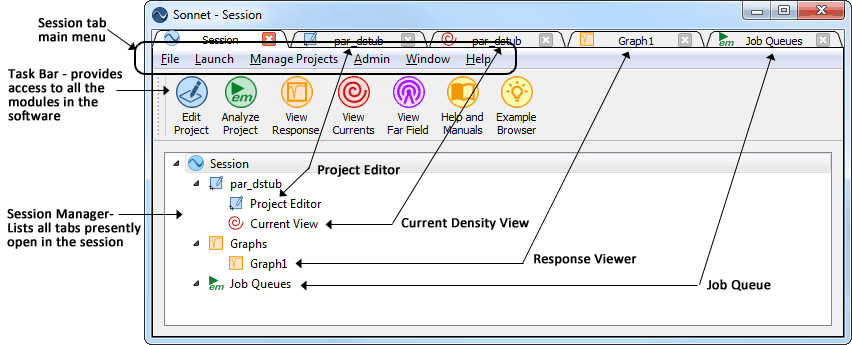
It is possible to configure your tab in any way that you wish. You may click and drag the handle of any tool bar or the title bar of the Session manager to move it to a new location, or if you drag it away from the main window, you can create a standalone window. For more information, please see Reconfiguring Sonnet Windows.
The configuration of the tab is automatically saved when you exit, so that the appearance is the same the next time you open a tab. If you wish to save a configuration to be able to load it later, see Window - Toolbars and Panels - Save Window Layout. To return the tab to the original configuration at installation, select Window - Toolbars and Panels - Reset Window Layout.