The Cadence AWR MWOffice Interface is NOT automatically installed when you perform your Sonnet installation. Once the Sonnet installation is complete, you should do the following to install the Cadence AWR MWOffice Interface:
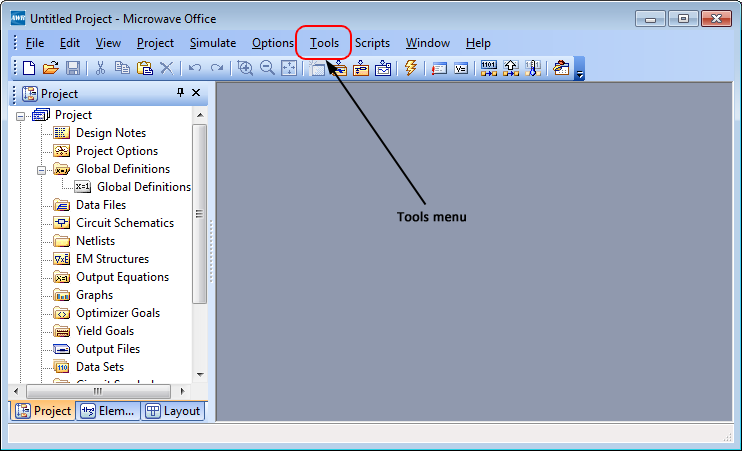

If the “Configure 3rd Party EM Solvers” command does not appear in the Tools menu, then Cadence AWR Microwave Office is not correctly configured to use Sonnet as the EM Solver. Please ensure that you have an EM Socket license for Microwave Office and that the program is correctly configured to use a 3rd party solver (File - License - Feature Setup). Please refer to your system administrator and Cadence AWR Microwave Office documentation for more information.
1. Click on the Sonnet Simulator in the list to select it.
The Sonnet Simulator entry is highlighted in blue.
2. Click on the Sonnet Simulator 3D Planar- Async choice to check the box. Then click the "Register..." button to the right. The "Sonnet Simulator 3D Planar Async," version choice dialog appears. Please choose from one of the available versions and click the OK button.
Note: If the version you want to register does not show up in the list of available versions, then something went wrong with the installation of Sonnet for that version. Please check your installation.
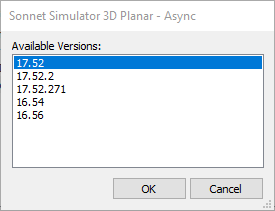
3. Click on the OK button to close the Register 3rd Party EM Solvers dialog box and apply the changes.
A message box appears with the message “You must restart the application for the changes to take effect.” You should close Cadence AWR Microwave Office and restart the program. This completes the installation of Sonnet Software.
The name of the Sonnet simulator is different in the 32-bit and 64-bit interfaces. When you open a project in Microwave Office, if a query box appears with the message “Available Simulator is Disabled,” it is imperative that you answer “No” in the query box. The correct simulator is chosen later.