This utility allows you to input a Broadband Spice model in the Spectre format (.scs) from Sonnet and use it in your symbol library in Virtuoso. To create the symbol, you perform the following:
1. Select File - New - Cellview from the main menu in the Cadence CIW.
The Create New File dialog box appears on your display.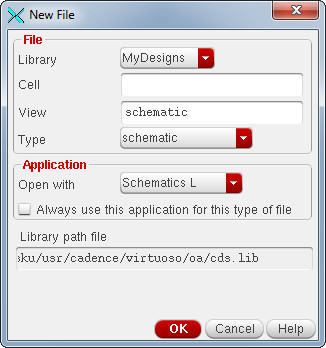
2. Select your Library name from the Library name drop list.
This should be the working library in which you wish to use the imported Broadband Spice model.
3. Enter the desired cell name in the Cell Name text entry box.
This will be the name of the symbol in your Virtuoso library.
4 Select “schematicSymbol” from the Type drop list.
The View Name will be updated to “symbol” after this selection. The dialog box should appear similar to that shown below.
5. Click on the OK button.
The Virtuoso Symbol Editing window appears on your display with your library and symbol name displayed in the title bar.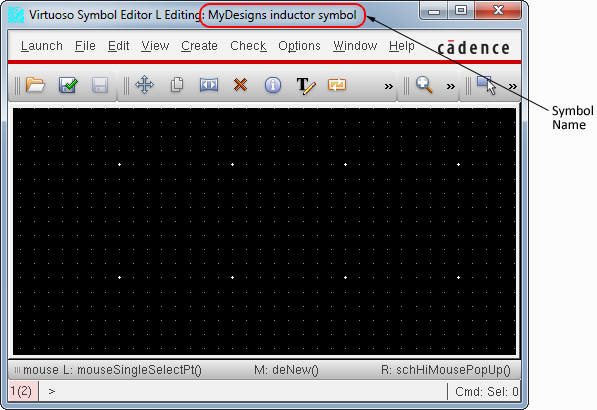
6. Select Launch - Sonnet from the menu in the Virtuoso Symbol Editing window.
This loads the Sonnet menu in the Editing window. 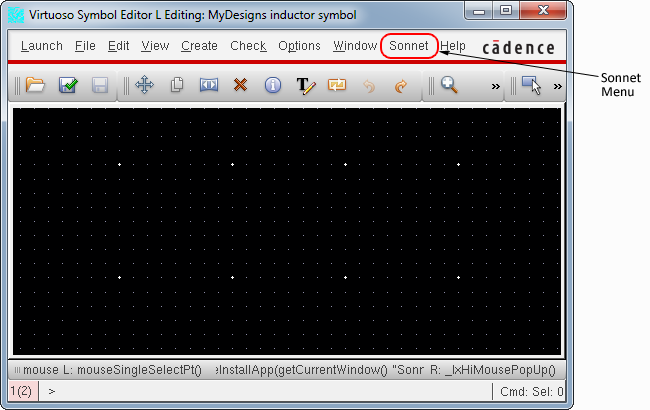
7. Select Sonnet - Create Symbol for Sonnet Broadband Spice Model from the menu in the Virtuoso Symbol Editing window.
The Create Symbol for Sonnet Broadband Spice Model dialog box appears on your display. 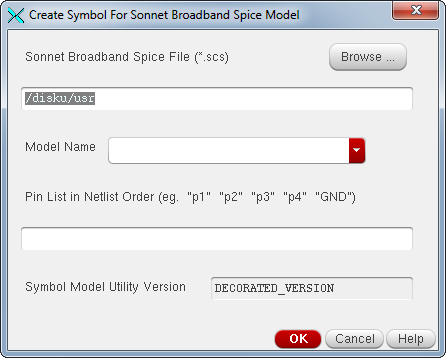
8. Enter the pathname of the Broadband Spice model file (.scs) you wish to convert in the text entry box.
You may also click on the Browse button which opens a browse window which allows you to select the desired Spice model file. When you enter the filename the model name is updated with the basename of the Spice Model file.
9. Enter the Pin List for the symbol in Netlist order in the text entry box provided.
Each pin represents a port in your Broadband Spice model. You will also need to add a grounding port, so that the total number of pins will always be equal to the number of Sonnet ports plus one. The dialog box should appear similar to that shown below.
10. Click on the OK button to close the dialog box and create the symbol.
If the symbol is created successfully, the message shown below appears on your display.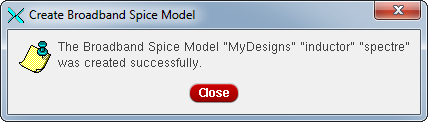
11. Click on the Close button.
The symbol appears in the Virtuoso Symbol Editing window. This completes the creation of the symbol which is now available in your library for your use. For a discussion of how to use your Broadband Spice model, please see Using the Models.