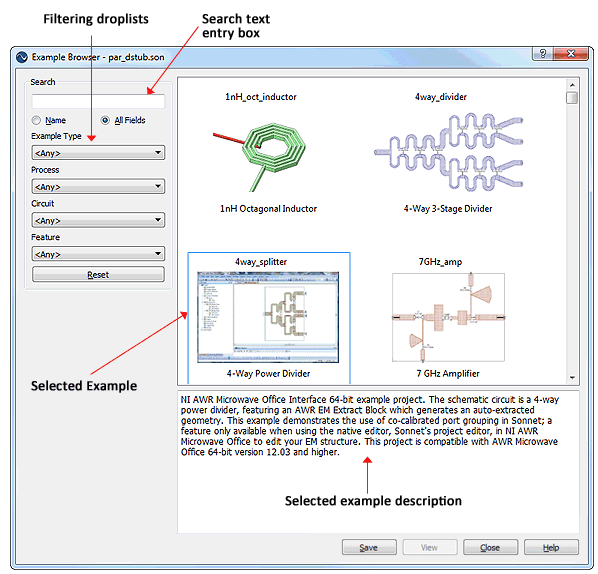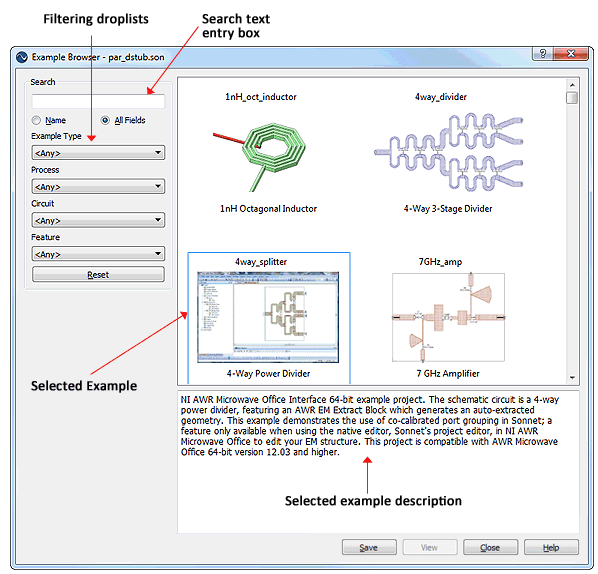When you select File - Browse Examples from the project editor tab menu you open Sonnet's Example Browser. This Browser allows you to see and sort through all the example files available and save copies of the files. You may use the Browser to open the examples in their corresponding application program or save them to your working directory, if you wish to modify the projects. Each example, when selected, displays a short description in the browser.
To copy an example file, do the following:
- Select File - Browse Examples from the project editor tab menu.
The example browser is opened on your display. You may also select the command Help - Browse Examples from the main menu of any application tab in the software or click on the Example Browser icon in the Sonnet task bar.

- Make selections from the filtering drop lists to narrow your search.
As you make selections from the Keywords drop lists, the examples displayed are updated using the selected keywords as a filter, showing only those examples which match your selections. The Example browser is shown below with no keywords selected.