Selecting Object - Rotate opens the Rotate dialog box which allows you to rotate the selected polygon(s) about a pivot point, clockwise or counterclockwise, which you also set in the dialog box. You can perform a rotate on a single polygon or multiple polygons; the rotate operation will be done to all the objects selected when Object - Rotate is performed.
Angle: Enter the desired angle of rotation in this field. To determine angle values, refer to the figure below.
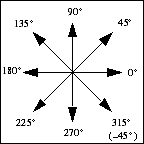
 Counterclockwise button: Click this button to rotate the polygon(s) in the counterclockwise direction.
Counterclockwise button: Click this button to rotate the polygon(s) in the counterclockwise direction.
 Clockwise button: Click this button to rotate the polygon(s) in the clockwise direction.
Clockwise button: Click this button to rotate the polygon(s) in the clockwise direction.
Make a Copy: Select this checkbox is you wish to create a rotated copy of the polygon while leaving the original polygon unchanged.
 Set Pivot button: Click on this button to set a pivot point using the mouse.
Set Pivot button: Click on this button to set a pivot point using the mouse.
The following choices are available for pivot points:
Selection Center: Selected objects are rotated about the center of the area enclosing all the selected objects.
Individual Centers: If there are multiple polygons selected, each polygon will rotate about its own center.
Local Origin: Selected objects are rotated about the location of the local origin. The local origin is identified by the  in your project editor tab.
in your project editor tab.
Pivot Point: The polygon will rotate about the custom point set after clicking the Set Pivot button.
Box Center: This selection uses the box center as the pivot point for the rotation.