This section of the Options dialog box allows you to select the type of model you wish to produce, whether you wish to create a dataset, and the Advanced Model options. 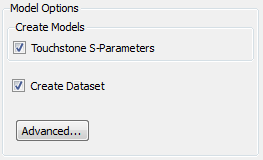
You select the type of model you wish to produce when you run your Sonnet EM analysis. There is only one model type available at this time, the Touchstone S-Parameter Model.
Selecting the S-Parameter Model instructs the analysis engine to produce an optional output file of S-parameters in the Touchstone format. The file has the extension “.snp” where n is the number of ports. The S-parameter file is placed in your ADS design along with a schematic view and layout view of the model and a model symbol. When you open the model schematic for viewing, the file information is displayed. For details on viewing your model, see Using the Models. You may elect to save the Y or Z-parameter data also, see the Advanced Model options below.
Clicking on the Advanced button opens the Advanced Model Options dialog box which allows you to determine what is included with the model created by the simulation. You may also access this dialog box by selecting Sonnet ⇒ Setup ⇒ Options ⇒ Advanced Model Options.
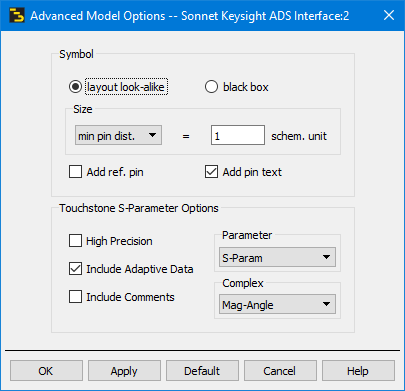
You may specify the type of symbol you wish to use for the model: layout look-alike or black box. A layout look-alike uses a small graphic of your layout as the component symbol. The black box uses a small box with the I/O connections. Both types of symbol display the model name. Both types are shown below. Note that some color changes have been done for clarity.

If you select the layout look-alike as your symbol type, then the controls below, which control the size and appearance of your layout, are enabled. You define the size in terms of a schematic unit. You may use either a layout unit or the minimum pin distance as the size and then enter the equivalent in schematic units. If you wish to add a ground reference to your symbol, select the “Add Ref. Pin” checkbox. If you wish to display the pin labels shown in the design from which this model was generated, select the “Add Pin Text” checkbox.
The Sonnet project is re-imported into ADS. This allows you to update your design in ADS. Your layout view will appear similar to the geometry in your Sonnet project. If the project displayed in the text entry block below is not the one you wish to use, then click on the browse button to select another.
This section of the Advanced Model options dialog box allows you to select the type of data you wish to include in your optional output file.
High Precision: Clicking on this checkbox outputs high precision (16 figures) data for the response file.
Include Adaptive Data: Clicking on this checkbox includes all the discrete and adaptive data from an ABS analysis. If you wish to only export the discrete data points, disable this checkbox. The checkbox is set by default.
Include Comments: Clicking on this checkbox includes any comments from the project in the response file.
Parameter: Select which type of parameter: S-, Y- or Z-parameter you wish to output from the drop list.
Complex: The response is a complex number composed of two parts. You may select what those two parts represent by selecting a choice from the drop list. The choices are:.