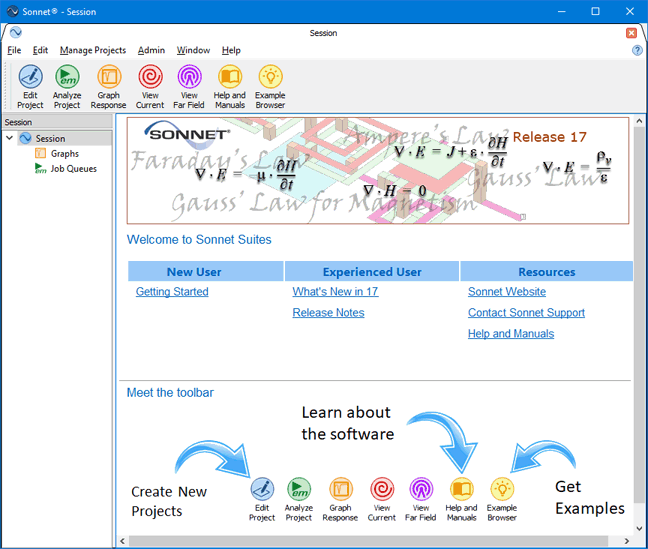If you have access to Sonnet’s project editor from the same computer on which you are running ADS, it is possible to open the ADS layout in the project editor. This allows you to tweak the settings or take advantage of features not available in the Keysight ADS Interface. If you do use features not available, it is important to run your simulation and create models which may then be imported into ADS before you translate the layout from ADS again. Translating the circuit from ADS either by using the Translate Only command or the Simulate command will overwrite any features not available in the Keysight ADS Interface.
To open Sonnet’s project editor, select Sonnet ⇒ Tools ⇒ Project Viewer/Editor ⇒ 2D View. The Sonnet project translated from your ADS layout is opened in the project editor. If you wish to see a three-dimensional view of your circuit, select Sonnet ⇒ Tools ⇒ Project Viewer/Editor ⇒ 3D View. An example of all three views is shown below. The colors in the ADS Layout window view have been changed for clarity in the document.
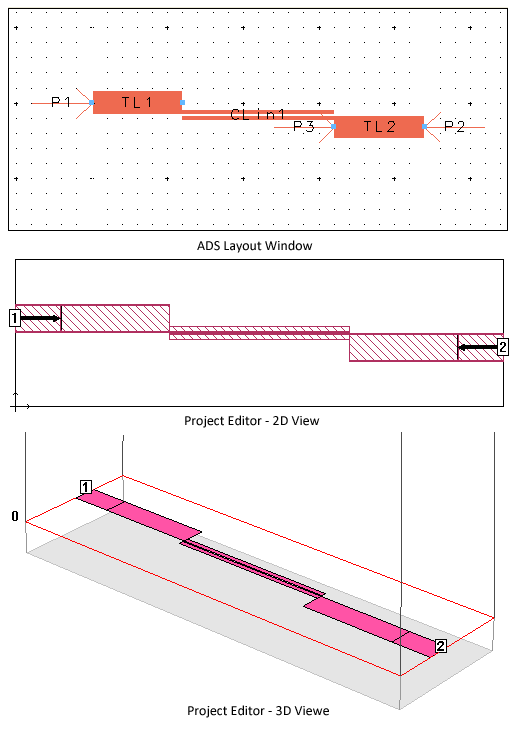
You may also open the Sonnet session tab which contains the Sonnet task bar and session manager from the Keysight ADS Interface by selecting Sonnet ⇒ Tools ⇒ Task Bar. The Sonnet session tab allows you to access all the modules in Sonnet Software, manage your project files, access the documentation and Sonnet example files and access various administrative tasks.