Once you have successfully analyzed your project in Sonnet, you may manually create a data set in order to plot your results in the ADS Data Display window. This allows you to compare the simulation results from Sonnet to other sources. The name of the dataset is the basename of your design with SonnetEM_Dataset.ds. For example, if your design is named “coupled_line” then the dataset would be named “coupled_line_SonnetEM_Dataset.ds.” Once you have configured a plot in the Data Display, you can save the contents of the plot in ADS as a .dds file.
You can also create a dataset automatically at the end of your Sonnet analysis by selecting the Create Dataset checkbox in the Options dialog box (Sonnet ⇒ Setup ⇒ Options). Once the analysis is complete in Sonnet, the dataset is created and loaded into the Data Display window in ADS. For more information about analysis options, see Options.
If you wish to create a dataset from your Sonnet analysis data and view the response in the Data Display window in ADS, you use the Sonnet - Datasets - Create Dataset command in the Sonnet menu in the ADS layout window. When you select this command, a window appears on your display identifying the response file for which the dataset will be created. An example is pictured below.
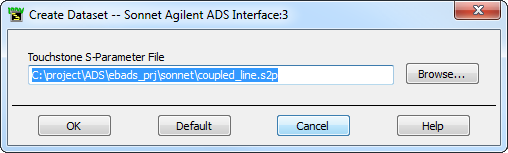
Click on the OK button in this window to create the dataset. The Data Display window in ADS appears on your display.
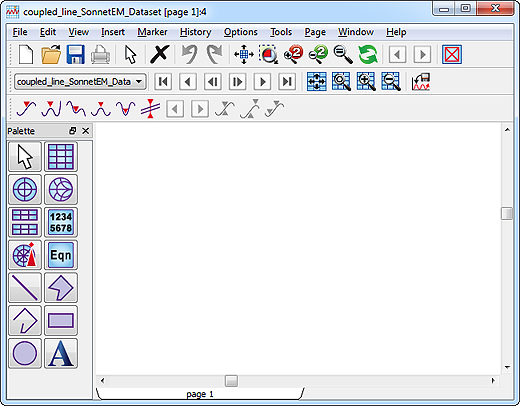
Use the controls in the Data Display window to create a plot of your response data. An example is illustrated below.
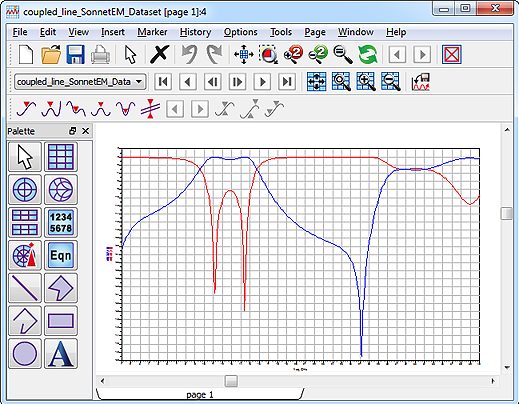
The Keysight ADS Interface only allows one dataset per design. If you wish to create a new dataset for the design due to a change in the response data, you must first delete the existing dataset. To delete a dataset, select Sonnet - Datasets - Delete Dataset from the Sonnet menu in the layout window in ADS. A browse window appears which allows you to select the desired dataset. Once you have deleted the dataset, this menu item is not enabled until another dataset has been created for this design.
If you wish to make multiple plots of the same dataset, you may open a new Display Data window in ADS which uses the Sonnet dataset. To do so, you select Sonnet - Datasets - New Data Display. An empty Data Display window appears on your display with the Sonnet dataset loaded.
If you wish to open a previously created data display, select Sonnet - Datasets - Open Data Display. A browse window appears to allow you to select the desired Data Display file (.dds).