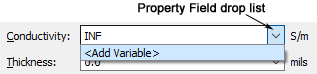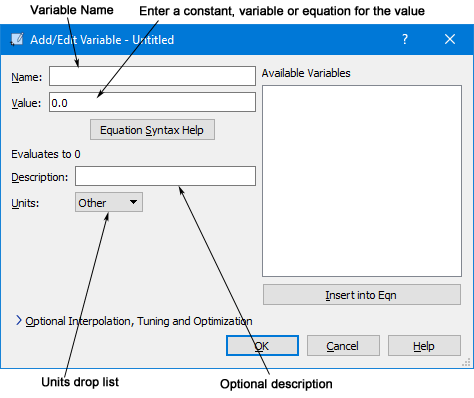You may use two basic approaches to creating variables in your project. The first approach is to define all the desired variables and then enter these variables as property values. The second approach is to enter a variable in the desired property field as needed. If the variable has not been previously defined, you are prompted to enter a definition. Using the second approach allows you to define variables as needed rather than defining them all ahead of time.
To define a variable do the following:
- Open the Add/Edit Variable dialog box.
This dialog box may be opened one of four ways:
- By selecting Add on the Variables page of the Circuit Settings dialog box.
- By entering an undefined variable in a property field in another dialog box. When the dialog box is closed the Add/Edit Variable dialog box is opened so you can define the variable.
- By selecting <Add Variable> from a drop list of a property field in another dialog box.
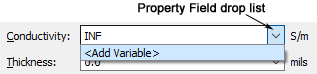
When you select <Add Variable> the Add/Edit dialog box is opened so you can define the variable.
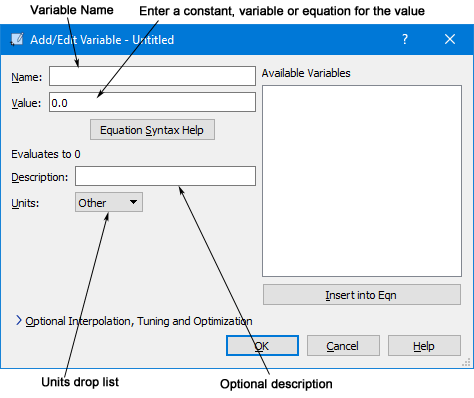
- Enter the desired variable name in the Name text entry box.
If you opened this dialog box by entering an undefined variable in another dialog box, this field will already contain that name.
- Enter a constant value, another variable or an equation that defines the value of the variable in the Value text entry box.
For information about the functions available and equation syntax, click on the Equation Syntax Help button. If you wish to use another variable in the equation, you may select it from the list of Available Variables and click on the Insert into Eqn button. The variable name will be entered at the present location of the cursor in the Value text entry box.
- Enter a brief description of the variable, if desired, in the Description text entry box.
This description appears in the Variable list dialog box and allows you to identify the purpose of the variable or which property it is being used to define. If the variable is created when editing a dialog box (Dielectric Layers, Metal Types, etc.) a default description is provided by the software. This may be changed by entering a different description here. This field is not required
- Select the desired units for the variable from the Units drop list.
Available units are the length, frequency, resistance, capacitance and inductance units presently set in your project. If none of these are suitable, then select Other It is important to select the units for your variable so that if you change the units used in your project, the value of the variable is converted correctly.