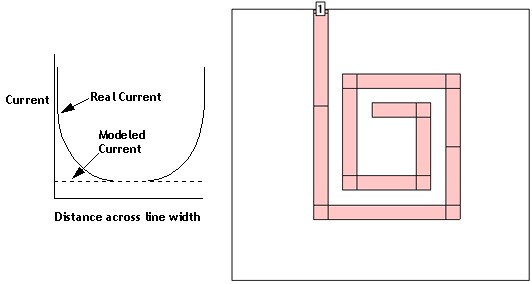The Speed/Memory Control allows you to control the memory usage for an analysis by controlling the subsectioning of your circuit. The high memory settings produce a more accurate answer and usually increase processing time. Conversely, low memory settings run faster but do not yield as accurate an answer.
To access the Speed/Memory Control in Sonnet's project editor, follow the instructions below.
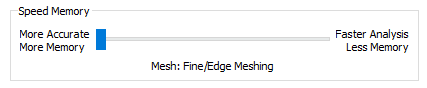
There are three settings for the Speed/Memory Control: Fine/Edge Meshing, Coarse/Edge Meshing, Coarse/No Edge Meshing. Fine/Edge Meshing is the default setting and is described in Default Subsectioning of a Polygon. An example is shown below. Again, note that this setting provides the most accurate answer but demands the highest memory and processing time.
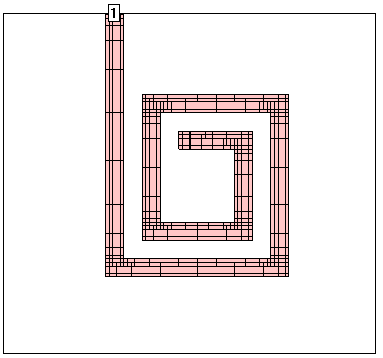
The second option is Coarse/Edge Meshing. This setting is often a good compromise between speed and accuracy. Shown below is a typical circuit with this setting. Notice the edges of the polygons have small subsections, but the inner portions of the polygons have very large subsections This is a good compromise between speed and accuracy because the currents on most RF traces change most rapidly on the metal edge.
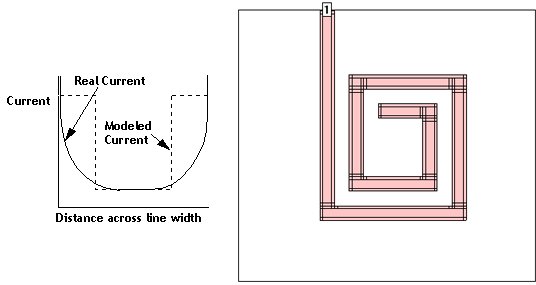
The last option is Coarse/No Edge Meshing. For this setting, all polygons are set to use large subsections and edge mesh is set to “off.” This yields the fastest analysis, but is also the least accurate because the current across the width of the line is constant. Shown below is the subsectioning of a typical circuit using this option.