Having the edge mesh option “on” is the default state for Sonnet projects because it provides a more accurate analysis. Having edge mesh “on” for a polygon changes how the subsections on the very edge are handled. Starting from the left side of the previous example with edge mesh off, the subsections were 2 cells, 4 cells and 8 cells wide. With edge mesh on, the subsections for the same polygon would be 1 cell, 4 cells, and 8 cells as shown in the illustration below. Notice only the outermost edge is affected.
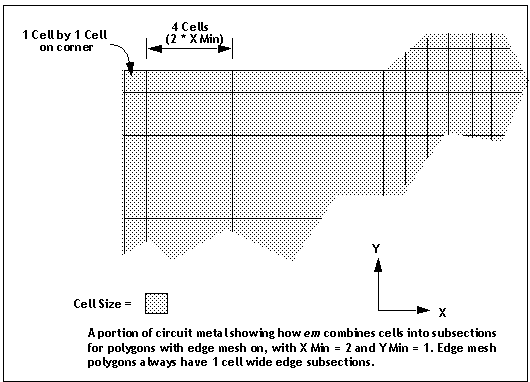
As mentioned in the previous section, the edge mesh setting only affects Manhattan polygons (i.e. those with no diagonal or curved edges). Edge mesh is always “on” for non-Manhattan polygons, regardless of the edge-mesh setting for that polygon.
When used in conjunction with large X Min or Y Min values, the edge mesh option can be very useful in reducing the number of subsections but still maintaining the edge singularity, as shown in a simple example below. This is very often a good compromise between accuracy and speed.
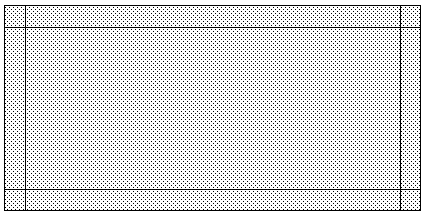
In the case pictured above, X Min and Y Min are set to be very large, and the frequency is low enough so that the Max. Subsection size parameter corresponds to a subsection size that is larger than the polygon. This is exactly what is being done when you set the Speed/Memory setting to “Coarse/Edge Meshing.”