Insert Feedline
Select Insert > Add Feedline when you wish to extend a feedline from a polygon to the box wall and add a Box-wall port. The added feedline is always the same width as the edge of the polygon you selected. A linked reference plane is automatically added to the port and is linked to the corner of the original polygon. The picture below shows a polygon before and after adding a feedline.
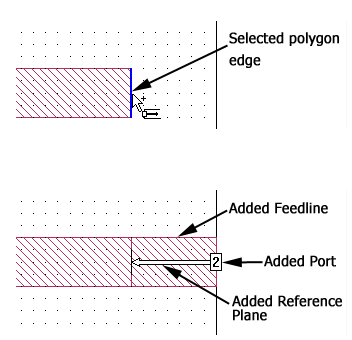
If a reference plane already exists on the selected box wall, then the added reference plane will be the same length as the existing reference plane, rather than being linked to the added feedline polygon.
To add a feedline, follow these steps:
Select Insert > Add Feedline from the Project Editor menu.
The appearance of the cursor changes to indicate that you are in Add Feedline mode.
Click the desired polygon edge to add the feedline, port and reference plane.
As you move your cursor over a polygon edge, it turns blue to indicate where the feedline will be added. The intervening space between the selected polygon edge and the box wall should be empty.
Alternatively, you may right-click on an existing port that is not on the Analysis Box wall and select Add Feedline from the pop-up menu.