Polygon Fill
Every Tech Layer has a Color and a Pattern property. The Color property is used to display the outline of the polygon and the color of the pattern used to fill the polygon. The Pattern property determines the pattern with which to fill the polygon. However, the visibility of the Pattern is determined by a setting set by using View > Polygon Fill, followed by one of the following choices:
No Fill
Selecting View > Polygon Fill > No Fill displays the outline of the polygons but does not display the fill pattern. The color of the outline is specified by the Tech Layer's Color property.
Snapped Fill
When View > Polygon Fill > Snapped Fill is selected, the fill pattern corresponds to the actual snapped area as subsectioned by the EM solver. However, the outline of the polygon is not snapped; i.e., it uses the original unsnapped dimensions. Thus, the outline of the polygon may not align with the fill pattern of the polygon. This is the default view.
The fill pattern for planar metal is not displayed on the BOT level because the BOT level is never subsectioned.
Simplified Fill
Selecting View > Polygon Fill > Simplified Fill fills the polygon exactly, without considering the EM solver's subsectioning.
Snapped Preview
When View > Polygon Fill > Snapped Preview is selected, the fill pattern corresponds to the actual snapped area as subsectioned by the EM solver, but the polygon outline is not displayed.
You may not edit your circuit when Snapped Preview is enabled.
Polygon Fill Options Comparison
The following set of screen captures use a simple polygon to illustrate the difference between the options. The polygon is intentionally off-grid, to emphasize the differences between the options.
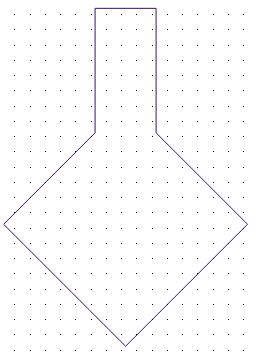
No Fill
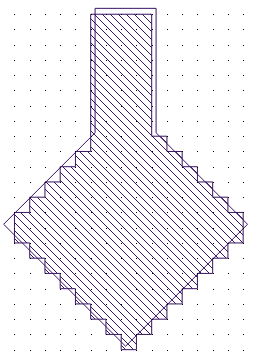
Snapped Fill
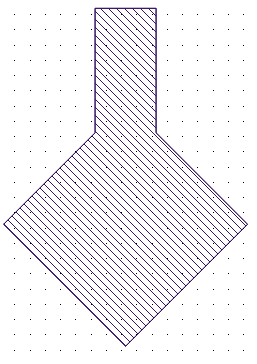
Simplified Fill
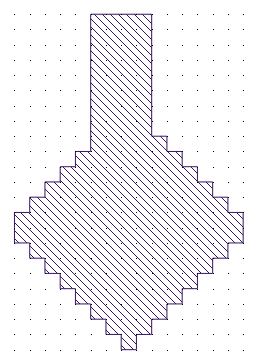
Snapped Preview
The table below is a summary of the options:
| Option | Outline | Fill |
| No Fill | Actual | None |
| Snapped Fill | Actual | Snapped |
| Simplified Fill | Actual | Actual |
| Snapped Preview | Snapped | Snapped |