This dialog box is used to edit an existing Technology Layer or to add a new one. The Technology Layer Editor dialog box may be opened in three different ways:
The type of technology layer is displayed at the top of this dialog box. You enter the desired settings for the technology layer in this dialog box; the settings are detailed below.
Type: There are three types of Technology Layers: Metal, Via and Brick. The type is dependent on what objects are being translated: metal polygons, via polygons or dielectric bricks.
Name: Enter the desired name of the Technology Layer in this text entry box. This name is displayed in the Stackup Manager as shown below.
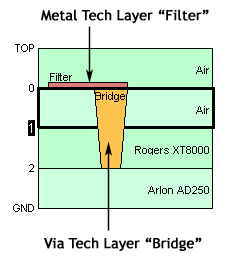
Level: For Metal Technology Layers and Brick Technology Layers, select the Sonnet level to which you wish to map the Technology Layer. Any objects created or imported in this technology layer are placed on this Sonnet level. If a new Technology Layer is being created, the value in this field defaults to the level which was selected when this dialog box was opened. This field only appears in the dialog box for Metal and Brick Technology Layers.
Note that a Sonnet metal level may contain more than one metal type, so two Metal Technology Layers may be mapped to the same Sonnet metal level.
From/To Level: For Via Technology Layers, select the Sonnet level from which you wish the via to originate in the From Level drop list. The via will extend from this level to the level specified in the To Level drop list. If a new Technology Layer is being created, the value in the From Level defaults to the level which was selected when this dialog box was opened. The From Level and To Level drop lists only appear in the dialog box for Via Technology Layers.
Planar Metal | Via Metal | Brick Material: The label for this section changes depending on the type of Technology Layer. The contents of the drop list contains all of the available defined materials of that type. Select the Sonnet material which you wish to use for this Technology Layer from this drop list. The parameters of the presently selected material are displayed below the drop list.
To create a new type of material, click on the New button to the right of the drop list. The appropriate material editor is opened: Planar Metal Editor, Via Metal Editor, or Brick Materials Editor. If you wish to edit the presently selected material, click on the Edit button to the right of the drop list.
Meshing Properties: The present meshing properties of the Technology Layer are displayed in this section of the dialog box. Clicking on the Edit button opens the appropriate Properties dialog box in order to modify the meshing properties associated with this Technology Layer: Metalization Properties dialog box, Via Properties dialog box, or Brick Properties dialog box. Note that these property settings apply to all the objects associated with this Technology Layer. Note that since you are editing only the Meshing Properties, some controls are disabled.
Import/Export Mapping: The present mapping settings are displayed in this section of the dialog box. To change the mapping settings, click on the Edit button which opens the Tech Layer Mapping dialog box which allows you to enter or change your mapping information.