Selecting Graph - User Equations opens the User Equations window, which displays a list of custom equations that you have defined for use when plotting graphs in Sonnet. For example, if you defined equations to plot series resistance, series inductance, and shunt capacitance, the User Equations window would show the following:
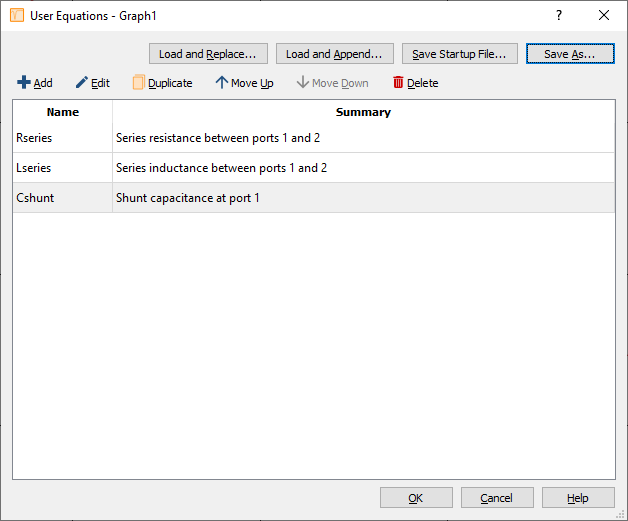
You may create new equations by clicking on the Add button. This will launch the Equation Editor window, which is where the details of the equation are entered. If you would like to modify one of your existing equations, select that equation in the list and then click on the Edit button. Duplicate, Move Up, Move Down, and Delete may also be used to customize your list of equations.
After defining one or more equations, you may save the equation to an external equation file by clicking on the Save As button. If you would like to load your custom equations every time a Sonnet Graph is launched, click on the Save Startup File button. The Load and Replace button is used to replace all of the equations presently in your window, with equations that have been previously saved to an external equation file. Similarly, the Load and Append button is used to load equations from an external file, and then append them to the list of equations that are presently in your window.