It is possible to reconfigure all Sonnet windows.Tabs may be dragged to create another Sonnet window and layouts within a tab may be changed by clicking and dragging windows and toolbars. For example, if you have a session with four tabs as shown below:
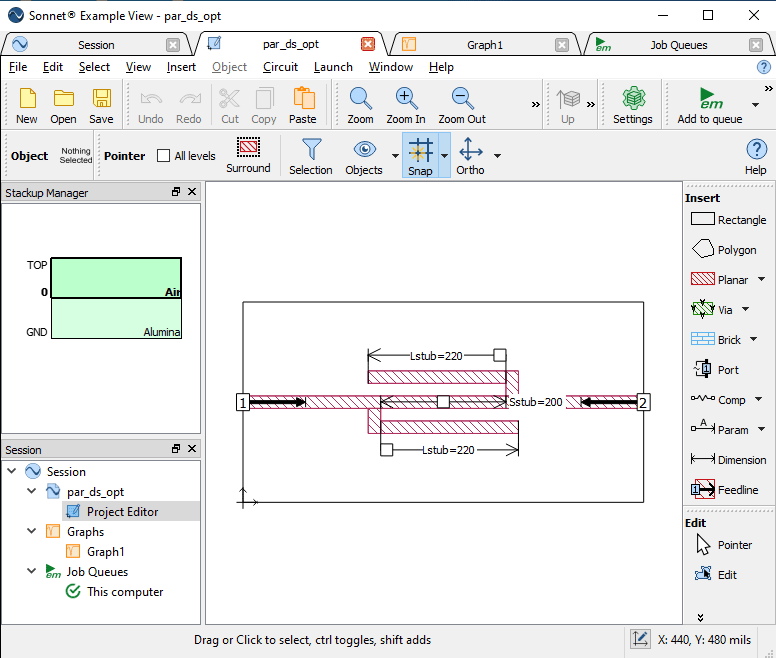
You can separate one of the tabs by clicking on the tab and dragging it out of the window. Below is an illustration of pulling a tab from the Sonnet window.
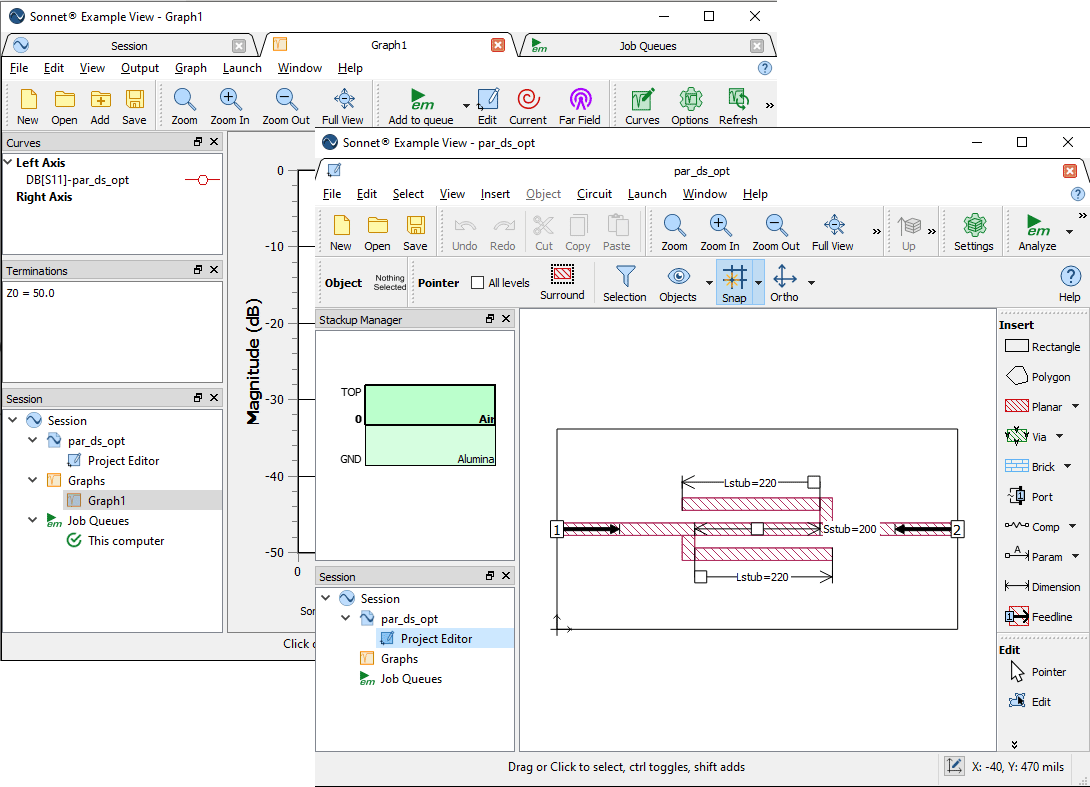
Notice now you have two separate windows. To return the tab to the Sonnet window, you may drag it back in or use the menu Window - Dock Tab.
Within a tab, panels and toolbars may be moved anywhere within the window. In order to move a tab, panel, or toolbar, click on it and drag it to your desired location.
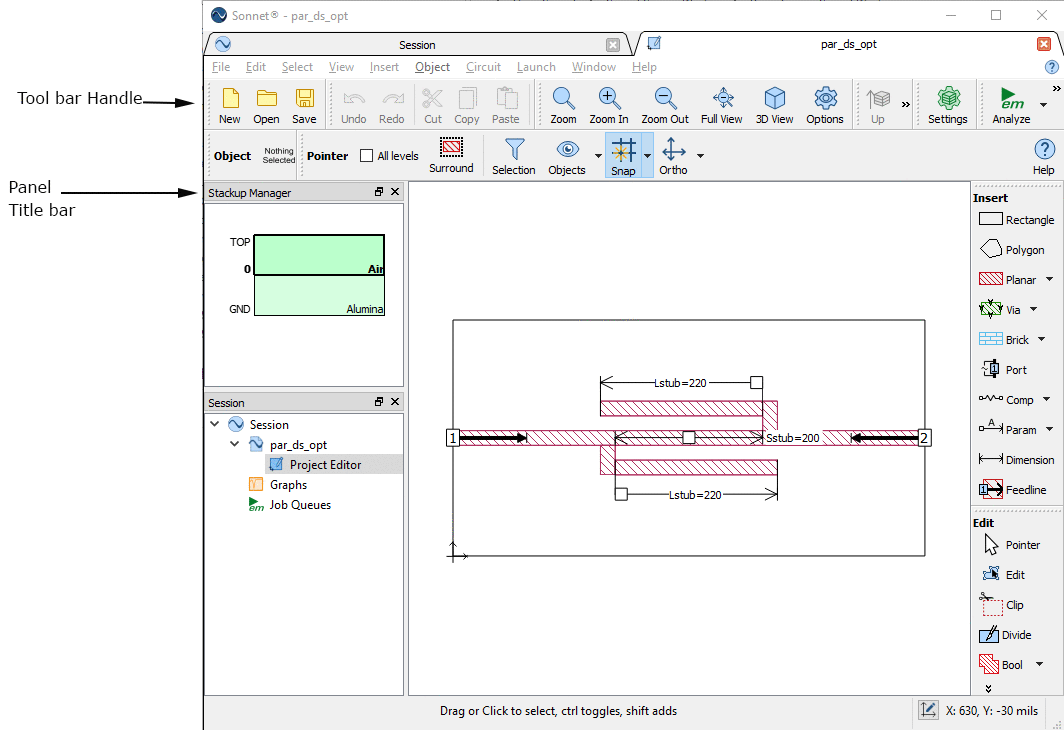
You may stack panels on top of one another by clicking on the title bar and dragging it over another panel. This allows you to configure your space. Once you have moved the panel on top of another, they will be in the same panel. To toggle between the two panels you click the tabs at the bottom of the panel as shown below.
Default Setup Pulling out Panel Stacked Panels with Tabs at Bottom
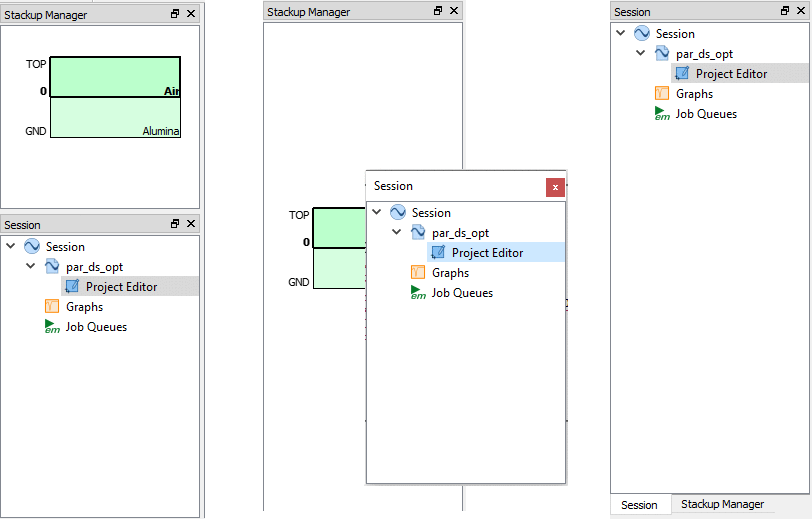
In addition to stacking panels, panels can float above the main window. To float a panel, click on the title bar and drag it to your desired location.
You can see the floating session panel as illustrated below:
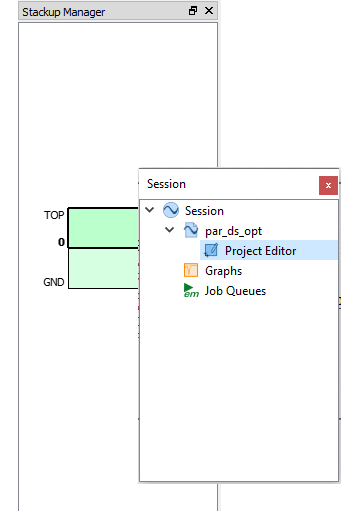
Another method to configure your window is using toolbar handles to move a toolbar to a different location. Click on the toolbar handle to lift and move the toolbar to your desired location.
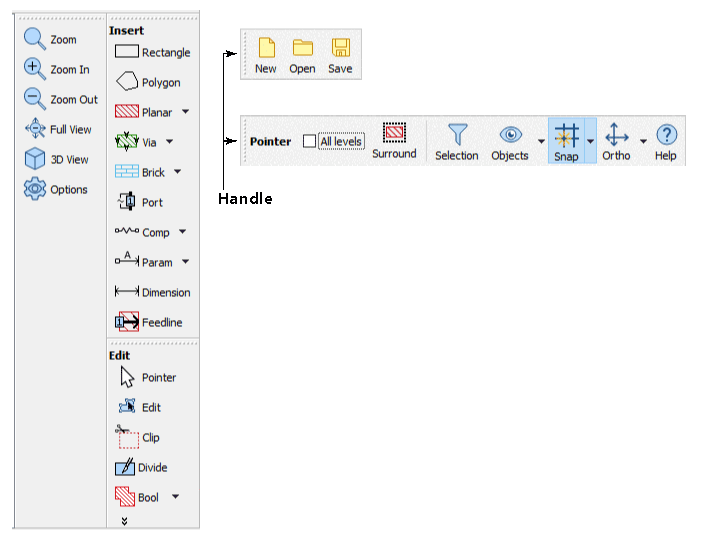
The configuration of the tab is automatically saved when you exit, so that the appearance is the same the next time you open that type of tab. If you wish to save a configuration to be able to load it later, see Window - Toolbars and Panels - Save Window Layout. To return the tab to the original configuration at installation, select Window - Toolbars and Panels - Reset Window Layout.