The session manager is a panel which is displayed by default within every tab in Sonnet and is always displayed in the Session tab. It shows a tree view of all your presently opened tabs.
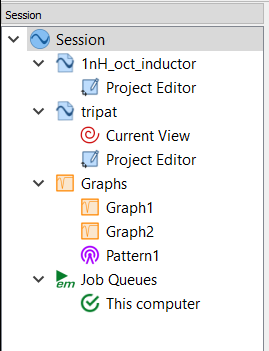
This session manager shows three types of main nodes:
1) Projects: Each open project is represented by a node in the session manager tree. Under each project node are the open tabs for that project. Clicking on one of these nodes opens the corresponding tab.
2) Graphs: The session manager shows a node called "Graphs." A list of all open graphs is listed beneath the main Graphs node. Clicking on one of these nodes opens the corresponding tab.
3) Job Queues: The session manager shows a node called "Job Queues." A list of all queues is listed beneath the main Job Queues node. clicking on one of these nodes opens the corresponding queue in the job queues tab.
In addition, right-clicking on any node in the tree gives you additional options.
You may also drag and drop projects into another node and the project will be added to that node. For example, in the picture above, you could click on tripat and drag it into Graphs, and a new graph of tripat would be created. Or you could drag it into Graph1, and a curve of tripat would be added to Graph1.
On windows, you can drag the project file into a session manager node, and the project file will be added to that node.
You may hide the session manager in any tab except the session tab by clicking on the x in the top/right corner of the panel. You may also hide it by selecting Window - Toolbars and Panels - Session. You may also change the location of the session manager panel. See Reconfiguring Sonnet Windows for more information.