Once you have completed the setup of your Sonnet simulation environment, you may wish to save all these settings for use with this or other SonnetEM views. You may use the Save State command to save all of the settings in the Sonnet Cadence Virtuoso Interface so that you may load them later.
The Save State dialog appears on your display.
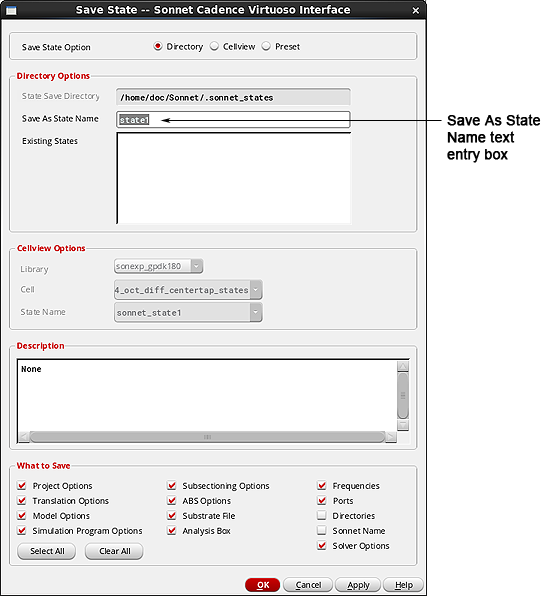
This identifies this save state as containing the setup you have accomplished so far in the tutorial.
The checkboxes in the What to Save section of the dialog box allow you to control what properties you wish to include in the save state. We will save all of the properties to ensure that we save both changes made so far in the tutorial and settings applied from the preset. The dialog box should appear similar to that shown below:
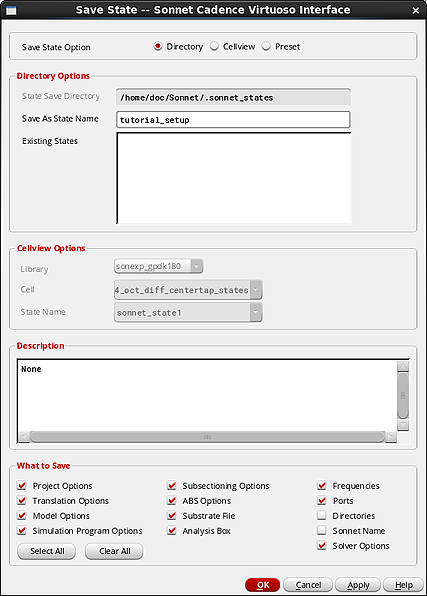
The message “State ‘tutorial_setup’ saved successfully” appears at the bottom of the Interface window. If you later wish to load these settings, you would use the State - Load State command.