Next you will set up the analysis controls for the template file. These analysis controls will be imported from the template during the translation.
The Circuit Settings dialog box appears on your display. You may also open this dialog box by clicking on the Settings button on the tool bar. 
The appearance of the dialog box is updated and now displays the Frequency Sweeps.
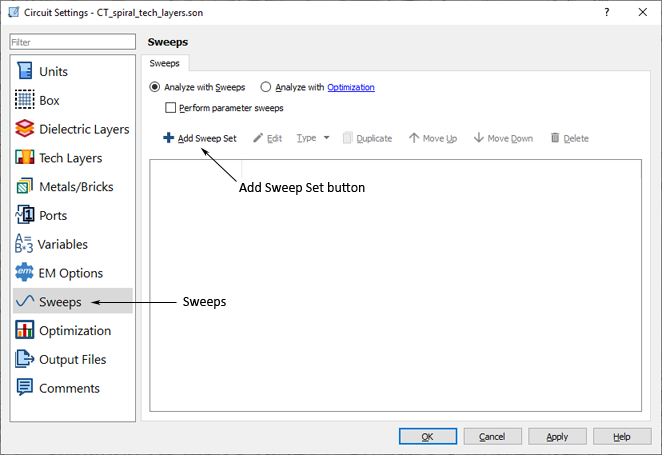
The analysis will be an ABS sweep from 0.3 to 30 GHz. For more information about ABS sweeps, please see Adaptive Band Synthesis (ABS) in the Sonnet User’s Guide.
Selecting that radio button enables the controls on this page and uses the sweep sets entered here to control the analysis.
The appearance of the dialog box is updated and displays Sweep Set 1. The checkbox next to the sweep set is selected to indicate that it will be used during the analysis.
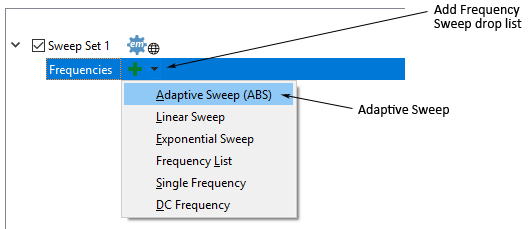
The appearance of the dialog box is updated with the entry fields for an ABS sweep, which is also selected by default.
This defines the ABS analysis band.
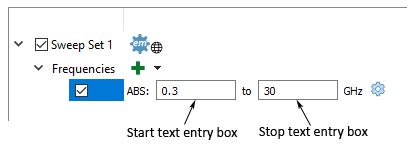
The appearance of the dialog box is updated with the Em Options page.

The appearance of the dialog box is updated to show the Advanced Options tabs.
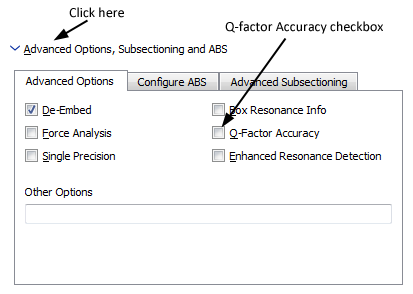
This option increases the accuracy of the Q factor when ABS is used. Normally ABS uses only S-parameters to determine convergence. When this option is used, ABS uses both the S-parameters and Q-factor for convergence criteria.
This completes the setup of the analysis controls.
This completes the setup of the template file, so you need to save the project for use in the import. A browse window appears on your display.
Once you have completed setting up your template file, you are ready to import the GDSII file.