Next, you need to set up your client machine, which is the local machine at which you edit your projects and from which you will submit processing jobs.
The Sonnet Administration dialog box appears on your display.
The appearance of the dialog box is updated. By default, analysis jobs are run on your local computer if no other analysis server is defined, so there is a single entry in the Em Server List for your local computer.
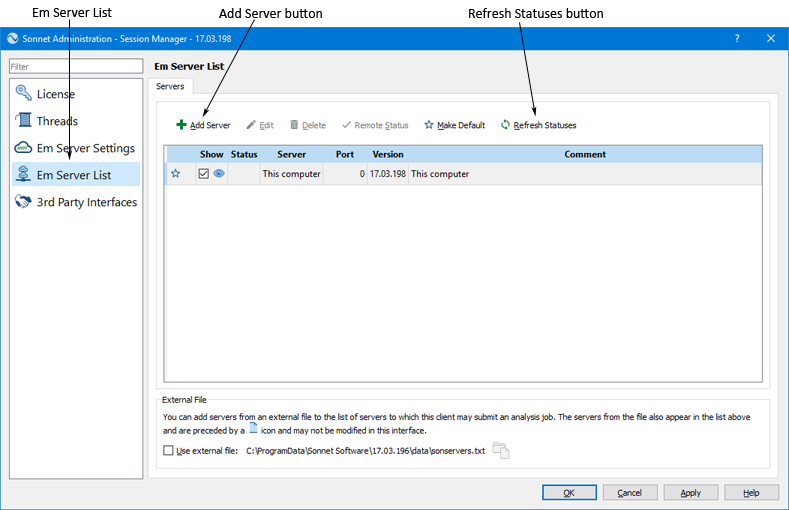
 in the Em Server List page.
in the Em Server List page. A new entry appears in the server list, with Show selected and the default port number of 56150 entered.
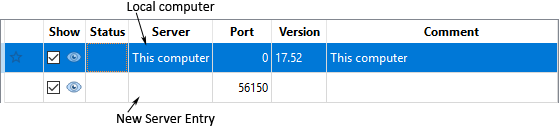
The entry turns white with a black outline to show you are editing the value.
You can specify your remote server by Host Name or IP Address. This identification and the port number should match the information entered in the Em Server Settings tab when you set up the server machine.You may also edit the Comment column if you wish to add identifying information for the server.
The status is updated and a green check mark should appear in the Status column for the new server you just added. This indicates that emserver is running on the analysis server and your local client is able to communicate with it.

If a red "X" appears under the status, the client machine was not able to establish a connection to the server machine. One of the following situations is likely:
Any server that has Show selected, appears in the Select Server dialog box when you create a new job queue.
To define a default server, select the server in the list, then click on the Make Default button above the list. The default server is selected when the Select Server dialog box appears.
The changes made in the Em Server list will be used the next time a new job queue is created.
This completes setting up the client machine. Once the server and client are both configured, you should run an analysis to confirm that everything is operating correctly.