First set up the server on the machine on which you wish to execute the remote analysis. This machine will need to run the program emserver, which controls the em analysis of remote jobs submitted to this server.
NOTE: If you are managing multiple servers or have a large client base to set up, it may be useful to use the emhosts file to define your analysis servers. Please see Sonserver File for details.
The Sonnet Administration dialog box appears on your display.
The appearance of the dialog box is updated with the Em Server Settings page. This window allows you to start, stop and control the functions of the program emserver.
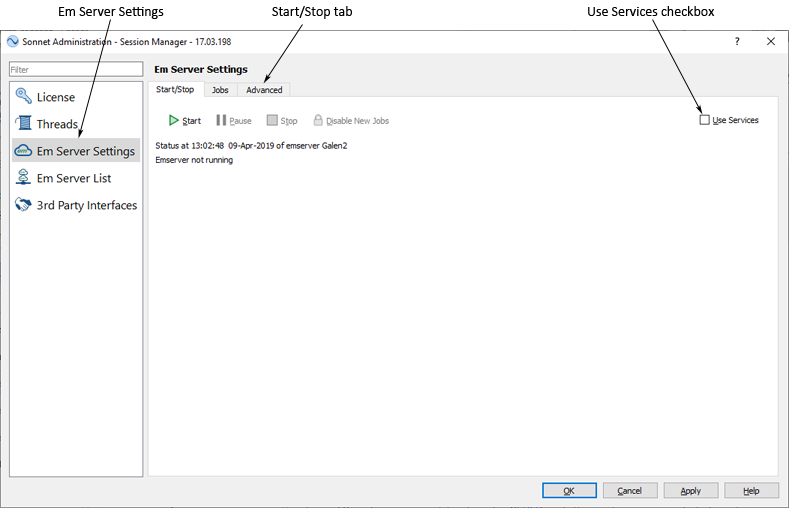
The Em Server Settings Start/Stop tab is displayed.
NOTE: If you assign emserver to a service, you should take care not to use mapped network drives for paths specified in the Em Server Settings Jobs tab. Network drives not on the local machine should be specified using the full pathname. For example, if “J” is mapped to “\\galaxy1\tmp” on your network, then the project path should be specified by “\\galaxy1\tmp\sonnnet_remote_em” instead of “J:\sonnet_remote_em.”
When the analysis server is processing a remote em job, it copies the submitted project file from the client to a temporary data directory. This data directory does not have to be on the server machine, but it is recommended that you use a local disk whenever possible for efficiency. Analysis data is returned to the client as it is produced, but a copy is maintained on the analysis server in case a disconnect occurs between the server and client. Once the analysis is complete, the project copy is deleted from the analysis server. The Advanced tab allows you to specify the location of the temporary data directory on the server machine.
The default varies depending on the operating system. You may specify any directory on the client machine. If you wish, click on the Browse button to open a browse window which allows you to select a directory.
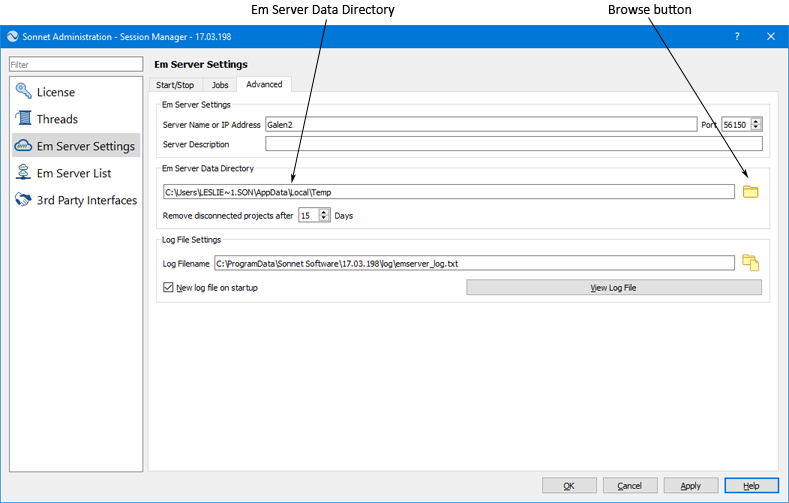

The message “Emserver running” should appear in the window. This indicates that emserver is up and running on your server machine.
NOTE: The first time you run emserver, you may receive a query from your firewall asking if you wish to permit emserver.exe to run; select yes.
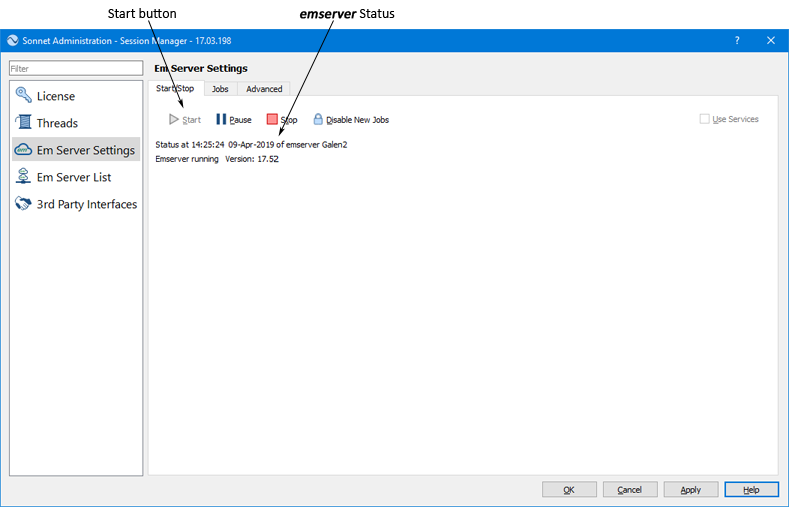
This does not stop emserver; the program continues to run. For information about other status and control functions, refer to Em Server Settings.
This completes setting up the server machine. The next task is to configure the client machine for remote processing.