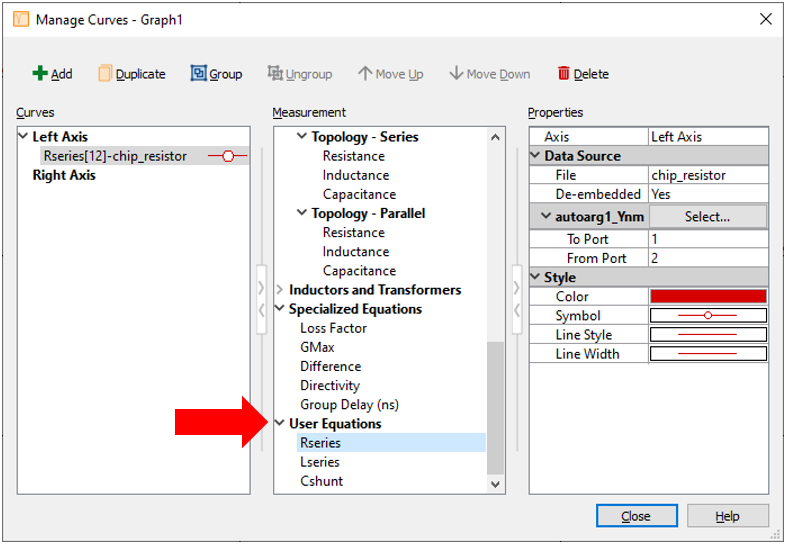User Equations Window
Select Graph > User Equations to open the User Equations window, which displays a list of custom equations that you have defined. Each equation in the list is added to the measurements available in the Manage Curves dialog box. The image below shows an example of three user equations that have been defined.
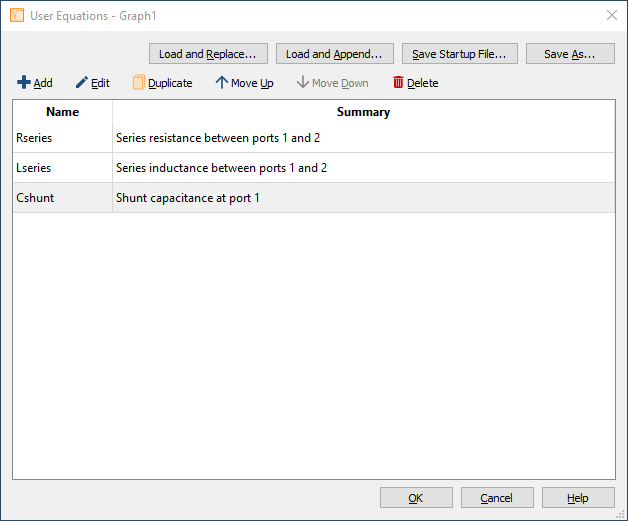
Click the Add button to create new equations. This will launch the Equation Editor window, which is where you enter the details of the equation. If you would like to modify one of your existing equations, select that equation in the list and then click the Edit button. The Duplicate, Move Up, Move Down, and Delete buttons may also be used to customize your list of equations.
After defining one or more equations, you may save the equation(s) to an external equation file by clicking the Save As button. If you would like to load your custom equations every time a Sonnet graph is launched, click the Save Startup File button. The Load and Replace button is used to replace all of the equations presently in your window, with equations that have been previously saved to an external equation file. Similarly, the Load and Append button is used to load equations from an external file, and then append them to your present list of equations.
Using Your Equation(s)
Once you have created your equation(s), they will appear in a section called "User Equations" in the measurement section of the Manage Curves dialog box (Graph > Manage Curves).