Note: This tutorial requires Cadence's generic PDK (gpdk180) to be installed. To acquire the generic PDK from Cadence, please contact your local Cadence representative. Once the PDK is installed, continue with the tutorial.
The examples may be found at the following location:
<Sonnet Installation Directory>/sonnet_virtuoso_dk/examples/ic61
where <Sonnet Installation Directory> is the directory in which Sonnet is installed.
Copy the directory “sonexp_gpdk180” from the appropriate directory cited above to your working directory. The default for the working directory is <User home directory>/cadence/virtuoso/oa.
The Library Manager window appears on your display.
The New Library dialog box appears on your display.
This will be the name of the new library you are creating.
This should be the directory you copied in the previous step.
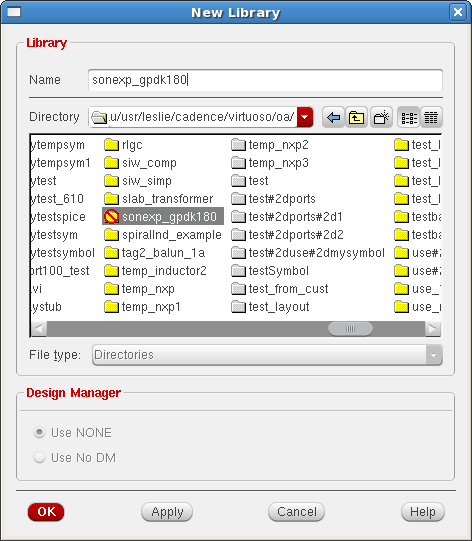
The Technology File for New Library dialog box appears on your display.
The Attach Library to Technology Library dialog box appears on your display.
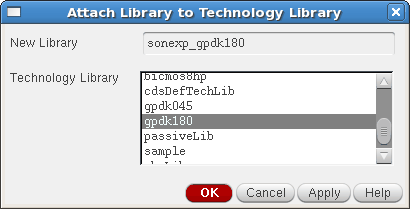
The following message should appear in the CIW window:
INFO (TECH-180011): Design library ‘sonexp_gpdk180’ successfully attached to technology library ‘gpdk180’.
Note that there are a number of cell views in the supplied library. You will be using only one of the cells for this tutorial, but the rest are also available for your use.