The Broadband Spice Options dialog box is opened when you click on the ![]() button that appears to the right of the Broadband Spice Model checkbox in the Advanced Model options dialog box. This dialog box allows you to set up the parameters for the model you wish to create. The controls are detailed below.
button that appears to the right of the Broadband Spice Model checkbox in the Advanced Model options dialog box. This dialog box allows you to set up the parameters for the model you wish to create. The controls are detailed below.
Include Comments: Clicking on this checkbox includes any comments from the project in the response file.
Error Threshold (%): This is the error threshold used when calculating the Broadband Spice model in Sonnet. The lower the error threshold you set, the more processing time is required to calculate the model. The error threshold is the error present between the source data and the fitted curve and is defined as follows:
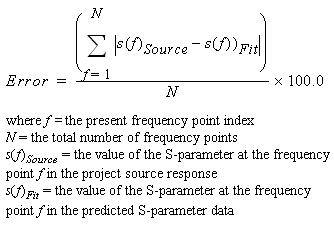
The calculation of the Broadband Spice model stops when this error threshold is reached or when it proves impossible to improve the error. We recommend using the default value of 1.0% initially and not setting the threshold below 0.1%.
Max. Total Order: Enter the desired maximum order of the rational polynomial which produces the Broadband Spice model here. This entry may be used to limit the complexity of the model.
Stability Factor: The Broadband Spice stability factor allows you to control the amount by which the model fitting forces the poles of your model away from the unstable region. The factor represents a magnitude ratio for which the real part of a pole cannot be less than the magnitude of the pole. The default value is 0.001.Broadband Spice Extractor Stability Factor in the Sonnet User's Guide.
Generate Predicted S-parameter data file: Selecting this checkbox creates a file which contains the predicted S-parameter data produced by the rational polynomial used to generate the Broadband Spice model. In order to test the stability of the model, extra frequencies outside of the original analysis band are calculated as part of the predicted data. By default, frequencies output from the model are the original analysis band plus the highest frequency to three times the highest frequency. (To override this setting, please enable the Override default additional frequencies entry below). The file to which the predicted data is written appears just below and may not be changed. This file is created in the same directory in which the output Spice model file is created. This file allows you to visually inspect how close a fit your broadband model is to your source data.
Override default additional frequencies: In order to test the stability of the model, extra frequencies outside of the original analysis band are calculated as part of the predicted data. By default, frequencies output from the model are the original analysis band plus the highest frequency to three times the highest frequency. Select this checkbox if you wish to specify a different set of extra frequencies to be calculated from the model and used to test stability. Selecting this checkbox enables the Start, Stop and Step text entry boxes below. If you wish to specify only one additional frequency, enter that frequency in the Start text entry box. Otherwise, Start provides the beginning frequency, Stop the ending frequency and Step the spacing. All predicted data which is created is included in the data file written if the Generate Predicted S-Parameter data file checkbox (see above) is checked. If you wish to include the response at a DC point, select the DC Point checkbox.
Additional Options: This field should only be used at the direction of Sonnet support personnel.