You return to the Edit Project page of the EM Co-simulation SEC Model Wizard.
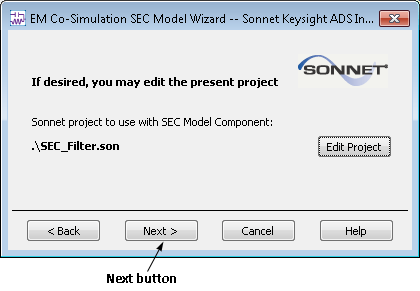
The Modify SEC Model Cell symbol view page of the wizard is displayed. This page allows you to specify the appearance of the symbol used for the SEC model in your ADS schematic.
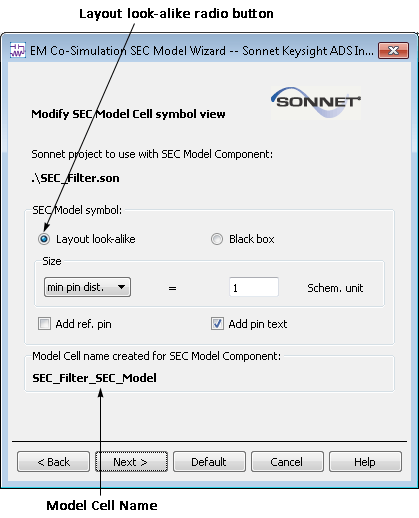
You may choose a layout look-alike or black box symbol for your mode. Layout look-alike is the default and displays a thumbnail of the circuit in the schematic. The Model Cell name is automatically generated using your source project's basename with "_SEC_Model" appended and is displayed on this page of the wizard.
This tutorial uses all the default settings for this page, so no further action needs to be taken.
Click on the Next button to continue the wizard.
The Specify Variable Interpolation Options page of the wizard is displayed. This page allows you to turn on/off interpolation for each variable in the Sonnet Project shown below.
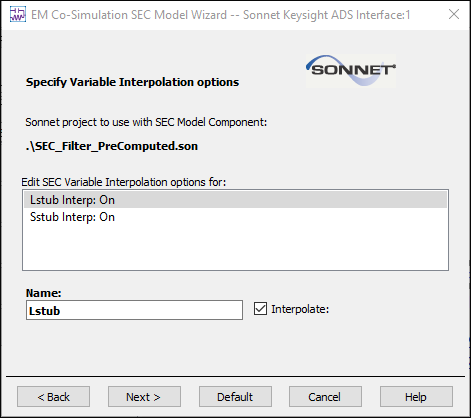
By clicking on a variable in the table, it appears below and allows you to either enable or disable the interpolation feature for that variable. For this tutorial, please verify that interpolation is on for both the variables Lstub and Sstub.