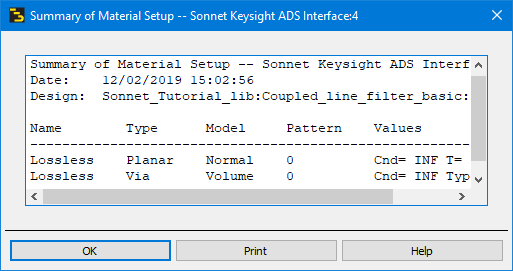The Sonnet Material Setup dialog box allows you to define metal types for your Sonnet project. Once these materials are defined, they may be used to map ADS objects when translating. The Sonnet Material Setup dialog box, shown below, is opened when you click on the Materials button in the Substrate File Setup dialog box.
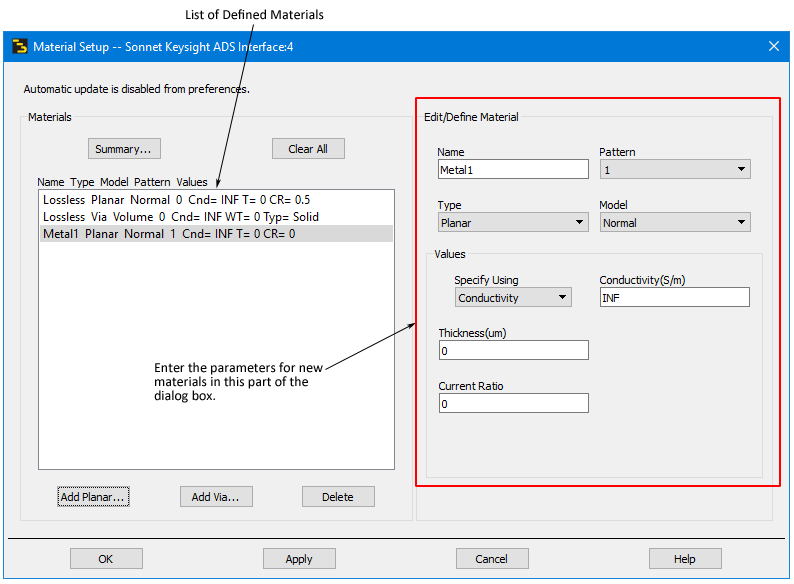
The defined materials (planar and via metal types in Sonnet) are listed in the dialog box. Lossless is the default metal used in all Sonnet projects and may not be deleted. To add a new metal type, fill in the fields on the right side of the dialog box and then click on the Add button. The new material will appear in the list. A detailed discussion of the entries is below.
For a detailed discussion of metal types and metal loss, please see Metalization and Dielectric Layer Loss in the Sonnet User’s Guide.
 Selecting any material in the list will update the entry section of the dialog box, allowing you to edit the materials parameters if necessary.
Selecting any material in the list will update the entry section of the dialog box, allowing you to edit the materials parameters if necessary.
Name: Enter the desired name for this metal type in this text entry box. This name must be unique to the metal type (either planar or via); no duplicate names are allowed. A via metal type and planar metal type may have the same name.
Type: Sonnet has two different metal types: planar for metal polygons and via for via polygons. Select Planar or Via from this drop list to identify which type of metal you are creating.
Model: Select the metal definition you wish to use for this metal type. The choices in this drop list are different, depending on what is selected in the Type drop list. Both sets of choices are explained below.
Planar metal: The appearance of the dialog box will change based on which definition Type you choose. You may select one of the following: Normal, ThickMetalModel, Resistor, Rdc/Rrf, General, RoughMetal, or SenseMetal. Enter the parameters that define the metal in the text entry boxes below. For a detailed explanation of the planar metal type loss models and their parameters, please see Planar Metalization Loss in the Sonnet User’s Guide.
Via metal: The appearance of the dialog box will change based on which definition Type you choose. You may select one of the following: Volume, Surface or Array. Enter the parameters that define the metal in the text entry boxes below. For a detailed explanation of the via metal type loss models and their parameters, please see Via Metalization Loss in the Sonnet User’s Guide.
Pattern: Enter an index number to identify the pattern used to represent this metal type in Sonnet’s project editor. Each planar metal type should be assigned a different metal pattern from other planar metal types. Each via metal type should be assigned a different metal pattern from other via metal types. You may assign the same pattern number to a planar metal type and a via metal type if they are the same type of metal, Gold for example.The patterns will be shown as reverse video of each other.
When you click on the Add button the entry for this metal type is updated in the Sonnet Material Setup dialog box.
If you wish to edit the parameters of a metal type, click on its entry in the list, then edit the values. The table is updated by clicking the tab or enter button. To delete a metal type, click on the desired metal type, then click on the Delete button. To delete all metal types, click on the Clear All button. This deletes all metal types, except for the Lossless planar metal and the Lossless via metal. For a list of all metal types and their properties, click on the Summary button. This will open a window containing details about all the metal types defined. If you need to keep a hardcopy of the list, you may click on the Print button.