A Sonnet technology file (.stf) or substrate file (.matl) contains all the information in a Tech Process file that is required to define the stackup and materials for your translated Sonnet project. The Sonnet technology file supports using proprietary Foundry PDKs. For this tutorial we will use a Sonnet substrate file.
You create a substrate file by editing the settings in the Substrate File Setup dialog box. Once a substrate file has been created, it may be imported into other SonnetEM views so that circuits which use the same stackup may be analyzed more efficiently without having to perform a manual setup each time. So, although it is possible to completely define your substrate in the Cadence Virtuoso Interface, including mapping the layers and objects in your Cadence cell to your Sonnet project and defining all the materials, normally all of this is accomplished by importing a substrate file (.matl) or by importing a Technology File and converting it to a substrate file. You may import and convert the following formats: Keysight, Assura, Helic, Integrand, or Sonnet project. Click on the Help button in the Substrate File Setup dialog box for more information on converting from other formats.
For this tutorial, we have supplied a substrate file, sonexp_gpdk180.matl, to import which defines your materials and dielectrics and contains the proper mapping from your Cadence cell to the Sonnet project.
To import the substrate file, do the following:
The example file may be found at:
<Sonnet Installation Directory>/sonnet_virtuoso_dk/examples/sonexp_gpdk180.matl
where <Sonnet Installation Directory> is the directory in which Sonnet software is installed.
You should copy this file to:
<Home Directory>/Sonnet/matl
where <Home Directory> is your home directory. For example, if your home directory is /diska/usr/johndoe then you should copy the file to /diska/usr/johndoe/Sonnet/matl/sonexp_gpdk180.matl. Note that you will overwrite the default substrate file that was created based on the songpdk180 library when you opened your SonnetEM view. This file was not copied with the rest of the example files at the beginning of the tutorial to prevent it from being overwritten.
The Substrate File Setup dialog box appears on your display. Note that since you have not yet imported a substrate file that there is no mapping set in the window.
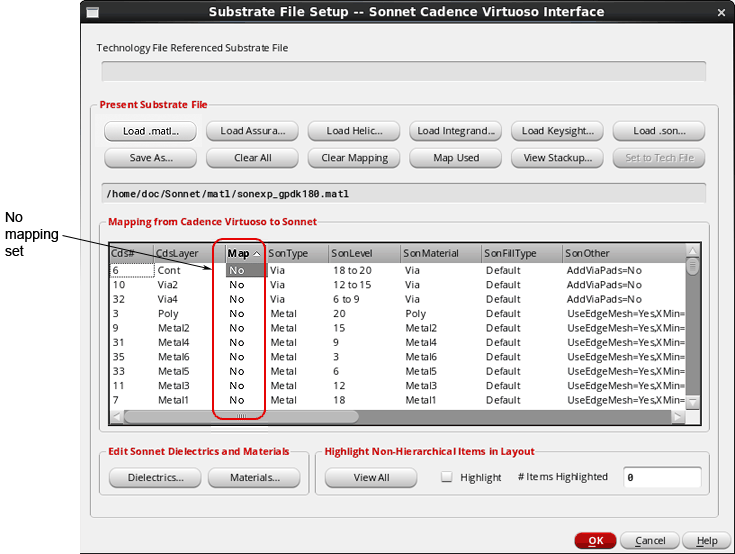
The Load Substrate dialog box appears on your display. The directory should default to your Sonnet matl directory, so there is no need to change directories.
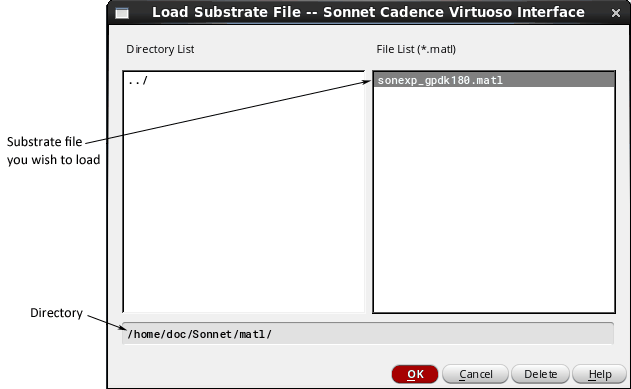
The Load Substrate File dialog box is closed and the Substrate File Setup dialog box is updated with the new .matl file. Note that this file is now displayed as the present substrate file and the mapping output window has also been updated.
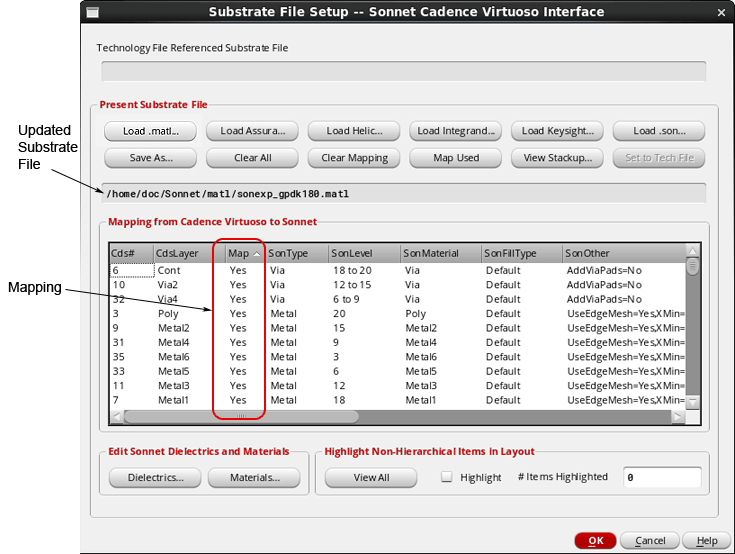
This completes setting up the substrate. Next, we will set up the ports.