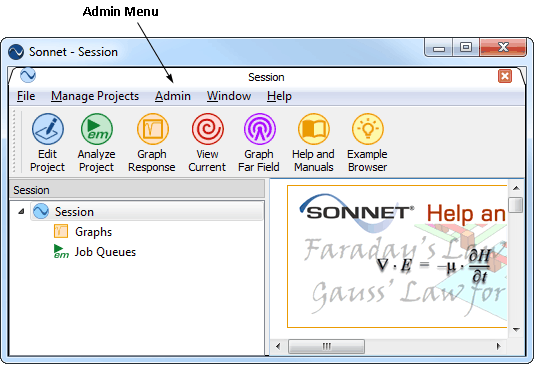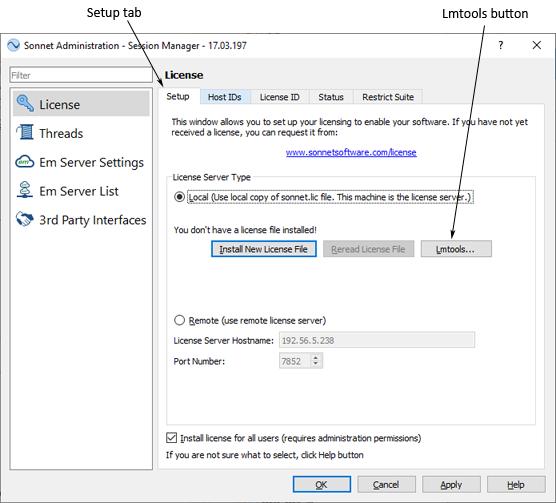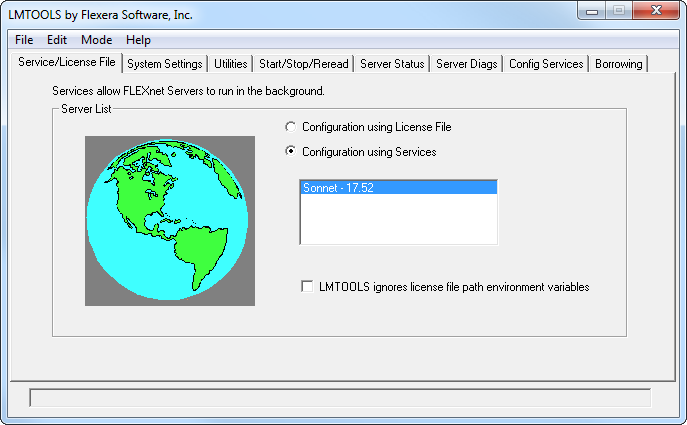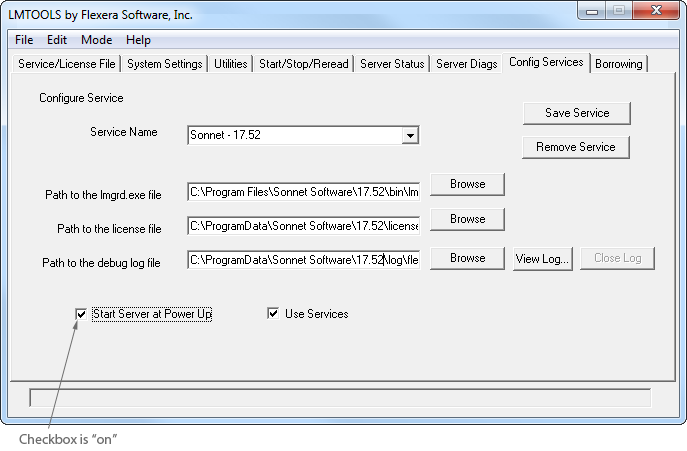Upon receiving an error message from the project editor when verifying the license manager, or running another Sonnet application, follow the procedure below to diagnose the problem.
 Many problems can be solved more quickly by going directly to view the FLEXnet log file and looking up the message in FLEXnet Log File. To view the FLEXnet log file, select Admin - Diagnostics - View FLEXnet Log from the main menu of the Sonnet session window.
Many problems can be solved more quickly by going directly to view the FLEXnet log file and looking up the message in FLEXnet Log File. To view the FLEXnet log file, select Admin - Diagnostics - View FLEXnet Log from the main menu of the Sonnet session window.
- If you have multiple vendors using FLEXnet, or multiple versions of Sonnet installed on your system, verify that you are running the correct version of the license manager. To do this, select Sonnet 17.xx ⇒ Sonnet from the Windows desktop Start menu. The Sonnet session window appears on your display.
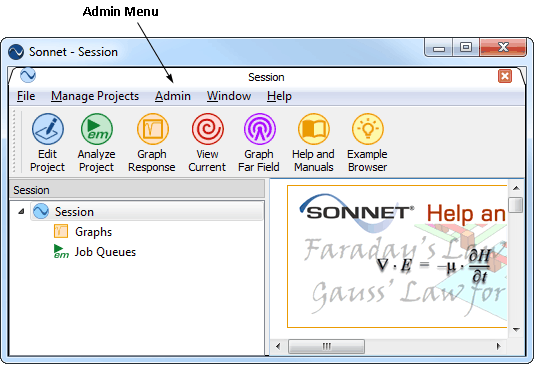
- Select Admin ⇒ License from the main menu of the Sonnet session window.
The Sonnet Administration dialog box appears on your display with the License page selected.
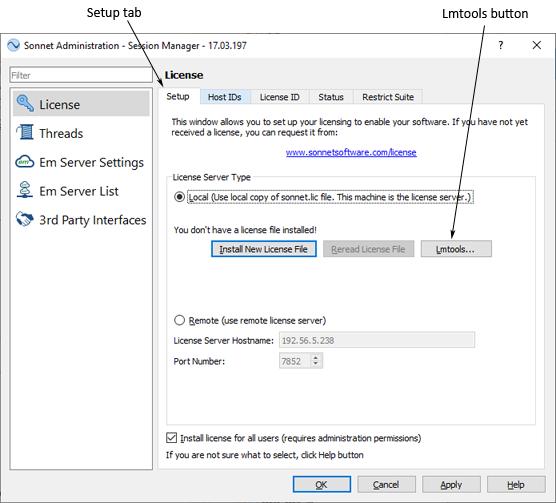
- Click on the Setup tab in the License page, then click on the Lmtools button.
The interface appears on your display.
- Click on the Configuration using Services radio button on the Services/License File page which appears when you invoke the Lmtools interface.
- Ensure that the correct service is selected below the radio buttons.
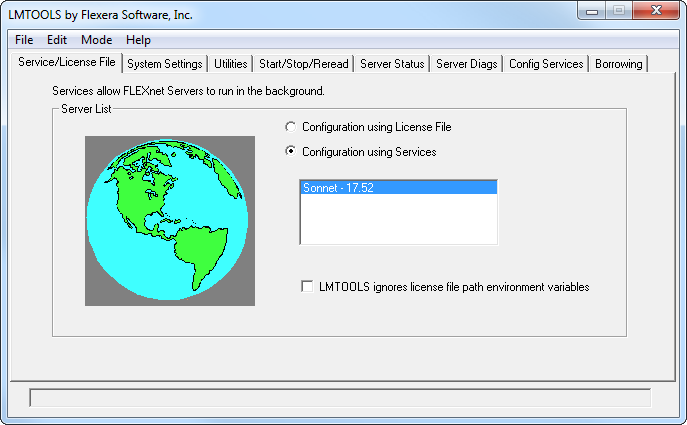
- Click on the Config Services tab to display the setup configuration. If the correct version of Sonnet does not appear in the Service Name field, then select the correct version from the drop list.
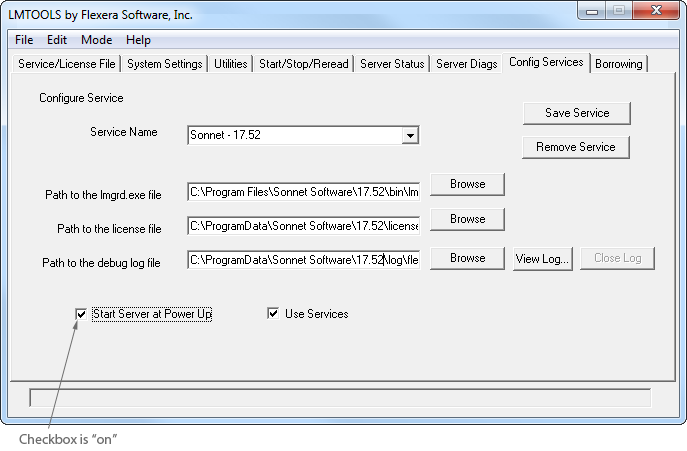
- Press the CTRL, ALT and DEL keys at the same time to open the task manager. Verify that the license manager, “lmgrd,” and the Sonnet daemon, “sonnetd,” are not currently running. If you do not know how to do this, reboot your computer.
After a reboot, if the “Start Server at Power-Up” is set in the Lmtools Config Services page, then you do not need to start it in the next step.
- Click on the Start/Stop/Reread tab to display the control page and click on the Start Server button to start the license manager.
- Obtain a Sonnet license manager status by selecting Admin - License from the main menu of the Sonnet session window. The Sonnet Administration dialog box is opened displaying the License page. Click on the Status tab in the License page. The status is displayed in the window.
- Look up the message in License Manager Status Messages.
The discussion of this message may provide a solution to your problem. If this is not the case, continue below.
- View the FLEXnet log file by selecting Admin - Diagnostics - View FlexNet Log from the main menu of the Sonnet session window. The log file appears on your display.
- Find your log file output in FLEXnet Log File and try the solution.
- Refer to the FLEXnet License Administration Guide in our FlexNet Guides.
- If there is not an entry for your status message or problem in the Administration Guide, refer to Auto Diagnostics to collect the information you need and send it to your Sonnet representative.
Next
 Many problems can be solved more quickly by going directly to view the FLEXnet log file and looking up the message in FLEXnet Log File. To view the FLEXnet log file, select Admin - Diagnostics - View FLEXnet Log from the main menu of the Sonnet session window.
Many problems can be solved more quickly by going directly to view the FLEXnet log file and looking up the message in FLEXnet Log File. To view the FLEXnet log file, select Admin - Diagnostics - View FLEXnet Log from the main menu of the Sonnet session window.