Analysis Plan Overview
Before you analyze your project, you must set up an analysis plan. The Analysis Plan pane allows you to set up frequency sweeps, parameter sweeps, or optimization for your project. It is opened by selecting Circuit > Settings > [Analysis Plan].
Below is an example of a set of frequency sweeps used in a geometry project. When a project is analyzed, the EM solver performs the analysis in the order listed. In the example below, the EM solver will first perform a linear sweep from 5.0 to 6.0 GHz, followed by an ABS sweep from 2.0 to 10.0 GHz.
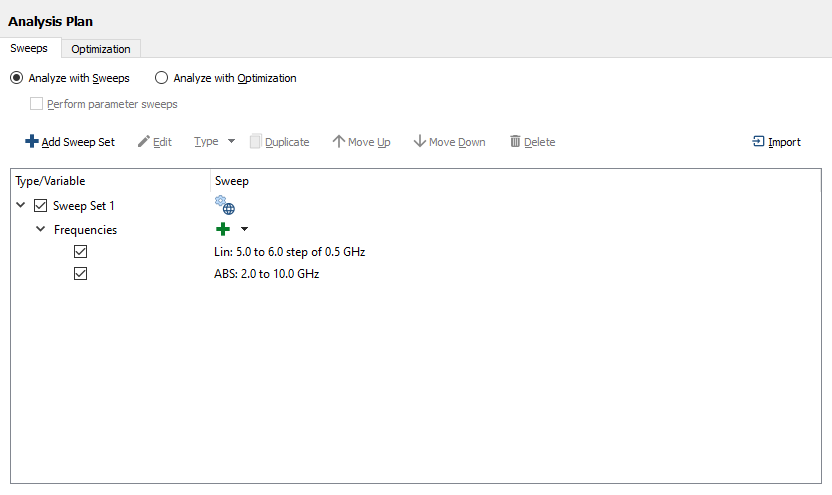
Edit/Add a Sweep
Edit mode allows you to change the values for an entry. To enter Edit mode, select the sweep you wish to edit and press the Edit button. Alternatively, you may double-click a sweep entry to enter Edit mode. Many sweep types include a Settings icon 

The ABS sweep type is the default sweep type because it is the most used. See Sweep Types for descriptions of each sweep type. If you wish to replace the sweep with a different sweep type, follow these steps:
Click the sweep entry you wish to edit to select it.
For example, if working with a new project with the default ABS sweep, click the ABS sweep to select it.
Click the Type drop-down list and select the desired sweep type from the list.
Enter the values for the new sweep type.
See Sweep Types for an explanation of each type of sweep.
Click the Save Changes icon 
This action depends on which sweep type you chose.
You may add more sweeps by clicking the Add frequency sweep drop-down list, and selecting the type of sweep you wish to add.

You may select or unselect any checkboxes to enable or disable a particular sweep. This is useful if you wish to temporarily disable a sweep.
Sweep Sets
A Sweep Set is a set of frequency sweeps that share the same analysis options and/or parameter combinations. For many situations, you only need one Sweep Set. However, using multiple Sweep Sets allows you to perform several sweeps with different analysis options and/or parameter combinations. For example, you could use one Sweep Set to simulate the majority of your frequencies without current density and another Sweep Set to simulate a single frequency with current density.
Add a Sweep Set
Click the 
Override Analysis Options
By default, a Sweep Set uses the global options defined in the EM Options pane of the Circuit Settings dialog box. This is indicated by the Global Analysis Options icon 
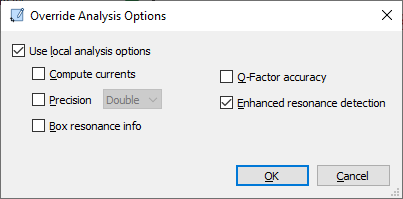 In the example above, Use local analysis options is not selected. When this checkbox is selected, the options below it are enabled and they override the global EM Options for this Sweep Set. In this example, the global EM Options were set to Compute currents, and Enhanced resonance detection was not selected. But for this Sweep Set, these options are overridden, and Compute currents is disabled and Enhanced resonance detection is enabled.
In the example above, Use local analysis options is not selected. When this checkbox is selected, the options below it are enabled and they override the global EM Options for this Sweep Set. In this example, the global EM Options were set to Compute currents, and Enhanced resonance detection was not selected. But for this Sweep Set, these options are overridden, and Compute currents is disabled and Enhanced resonance detection is enabled.
When the Use local analysis options checkbox is selected and you click OK, the Options icon changes from the Global Analysis Options icon 

Perform Parameter Sweeps
The Perform parameter sweeps checkbox is used to enable parameter sweeps. When this checkbox is selected, a Variables section is added to each Sweep Set as shown in the example below.
 If the Perform parameter sweeps checkbox is not selected and the project includes variables, the nominal values will be used for the analysis. See Parameter Sweeps for more details.
If the Perform parameter sweeps checkbox is not selected and the project includes variables, the nominal values will be used for the analysis. See Parameter Sweeps for more details.
For Sweep Sets that contain parameter sweeps, each parameter sweep is performed for each of the frequency sweeps in that Sweep Set.
Importing Sweeps
Click the 
If the project from which you are importing sweeps contains parameter sweeps of parameters that do not exist in the target project, that parameter sweep is ignored.
Optimization
Click the Analyze with Optimization radio button to set up an optimization. When you click on this radio button, the Optimization tab is automatically opened and any settings in the Sweeps tab will be ignored by the EM solver. See Optimization to learn how to set up an optimization in Sonnet.