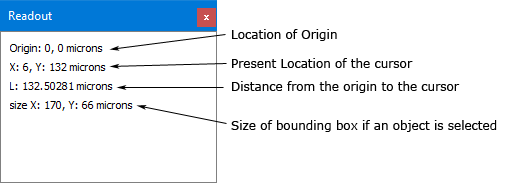Measuring Distances
There are three different methods for measuring distances and objects in your geometry project. You may add Dimensions to your project, use the bounding box information in the status bar at the bottom of the Project Editor window, or open the Measuring Tool.
Adding Dimensions
To display the distance between any two vertices in your project you may add Dimensions as shown below. 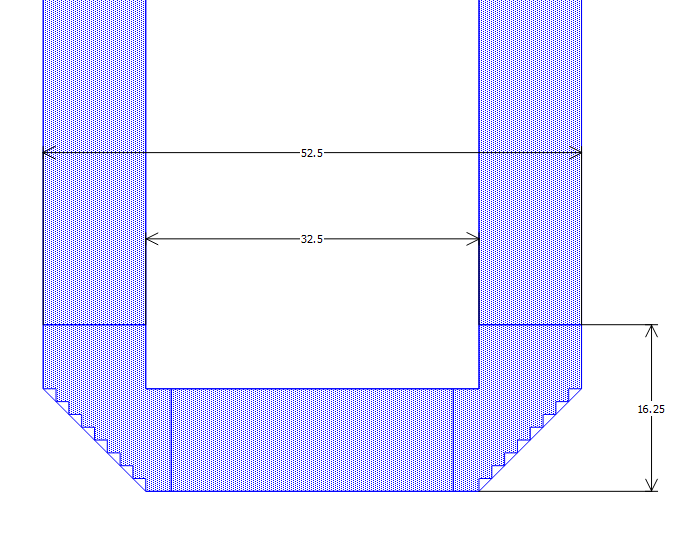
Having multiple Dimensions displayed in your project may also provide clarity. See Dimensions for more details.
Bounding Box
When one of more polygons or points are selected, the dimensions of the bounding box of the selected object(s) appears in the cursor section of the status bar. You may use this to determine the size of an object or the distance between points in your circuit. In the animation below, multiple polygons are selected, and the dimensions of the bounding box are shown in the status bar.
The animation below shows how to use this method to display the bounding box of selected points.
Measuring Tool
The Measuring Tool may be used to measure distances between polygons and/or points. To enable the Measuring Tool, select Edit > Measure or click the Measure button in the Edit toolbar:  .
.
There are two ways to use the measuring tool: by using an anchor point as a reference, or by lassoing vertices.
Use an Anchor Point
The first method is to use an anchor point as a reference. Use the measuring tool to define an anchor point by clicking on a vertex or polygon edge. Once the anchor point is defined, move your cursor to the desired location and the distance is displayed in the status bar and in a pop-up as shown in the animation below.
The measurement is displayed as the x distance, y distance, straight line distance, and angle. The readout changes as you move the cursor. To reset the anchor, click again in your circuit, then select a new anchor point. As you move the cursor, different symbols appear to help in navigation. A blue square indicates a vertex, and a blue triangle indicates the mid-point of a polygon side. A dotted line extending from the anchor to an X where the cursor is presently located indicates that those two points are aligned in either the X or Y direction.
Lasso Points
The second way to use the Measuring Tool is to lasso two vertices. The distance between these two vertices is displayed in a pop-up window. The measurement is also displayed in the status bar. If more than two vertices are in the lasso area, the vertices which are furthest apart are used. This is shown in the animation below.
Local Origin
The Local Origin is used as a reference point for distances displayed in the Project Editor. The present location of the Local Origin is represented in the Project Editor window by the Local Origin icon:  . By default, the Local Origin is located in the lower left corner of your circuit, but its position may be changed in the following ways:
. By default, the Local Origin is located in the lower left corner of your circuit, but its position may be changed in the following ways:
- Right-click anywhere on your circuit and select Place Origin from the pop-up menu.
- Select the Local Origin and drag it to a new location.
- Open the Local Origin dialog box. The Local Origin dialog box may be opened by double-clicking it, or right-clicking it and selecting Local Origin from the pop-up menu.
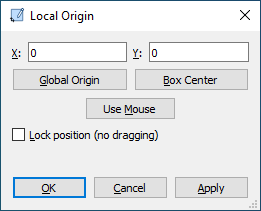
The Local Origin dialog box allows you to set the position of the Local Origin. In addition, the Lock Position checkbox may be used to prevent the Local Origin from being accidentally moved.
You may quickly reset the Local Origin to the lower left corner of the Analysis Box (0,0) by selecting the Local Origin and pressing the Delete key.
Readout
Select Window > Toolbars and Panels > Readout to display the Readout panel. The Readout panel contains the same information as the status bar, but may be more convenient because you can move the location of the Readout panel. See Customizing Sonnet Windows for information on how to set the location of panels and how to dock them.
The Readout values change as you move your cursor. All coordinates are relative to the Local Origin and the present location of the Local Origin is displayed as the first item in the Readout display.