You may need to make changes to your Sonnet project before running simulations using your component. If so, you may do so while creating your component. It is also possible to edit the project after creating the component.
Our example project is already set up to run a Sonnet analysis with two parameterized dimensions. But in order to perform the tuning and optimization in ADS, we need to enable tuning and optimization for the variables associated with the parameterized dimensions. To do so, you edit the project during the setup of the SEC component.
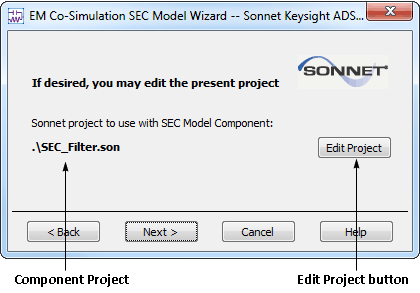
The SEC_Filter.son project is opened in an Edit tab in the Sonnet session window. It is possible to easily reconfigure the Edit tab in Sonnet, so the appearance of your software may differ from the illustrations shown here. If you would prefer that your software mirror the appearance of the tutorial, select Window - Toolbars and Panels - Reset Window Layout from the main menu of the Edit tab to set the window to the default initial configuration.
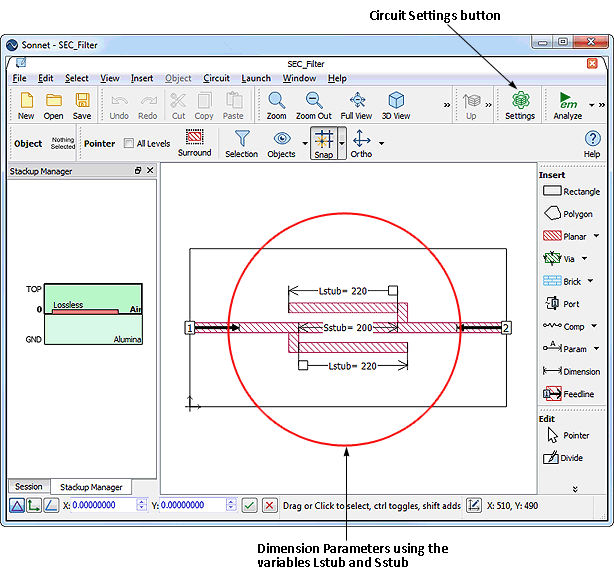
SEC_Filter.son is an example of a microstrip interdigital bandstop filter whose stub lengths, Lstub, and the distance between them, Sstub, are parameterized. We have deliberately chosen a simple example to more clearly demonstrate Sonnet’s methodology.
 This circuit is used in Sonnet's Parameter Sweep and Optimization Tutorial. For detailed instructions on setting up dimension parameters in Sonnet, please see Setting Up Dimension Parameters in the tutorial.
This circuit is used in Sonnet's Parameter Sweep and Optimization Tutorial. For detailed instructions on setting up dimension parameters in Sonnet, please see Setting Up Dimension Parameters in the tutorial.