You need to set up the variables for tuning and optimization. Lstub's tuning range should be from 120 to 320 mils in steps of 5 mils and it's optimization range should be from 120 mils to 280 mils. Sstub's tuning range should be from 120 to 300 in steps of 20 and it's optimization range should be from 120 to 300.
The Circuit Settings dialog box appears on your display. You may also open this dialog box using the menu command Circuit - Settings.
The Circuit Settings dialog box is updated to display the Variables page.
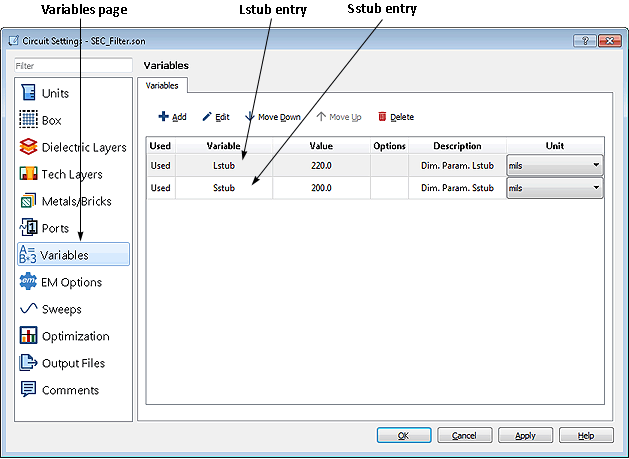
The Add/Edit Variable dialog box appears on your display. You may also open this dialog box by selecting a variable entry then clicking on the Edit button.
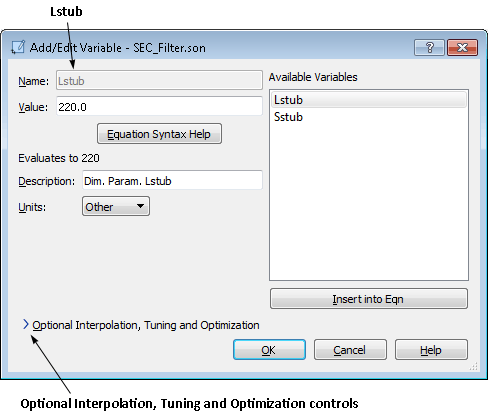
The appearance of the dialog box is updated.
The interpolation controls are displayed in the dialog box.

This enables interpolation for this variable. When interpolation is enabled, a set of values is defined at which the Sonnet analysis engine, em, performs a full electromagnetic simulation. For all other values, em performs an interpolation to calculate the response. This can reduce the number of full analyses that em needs to run when tuning or optimizing a variable. Interpolation can also help prevent stopping in a local minima rather than the global minima when optimizing.
Auto is the default selection that allows the software to determine the set of values at which a full analysis is done. The Manual setting allows you to manually set the resolution of the interpolation and should only be used by advanced users. For this tutorial, leave the setting on Auto. This will automatically set the interpolation resolution of Lstub to the cell size, which is 5 mils.
The controls tuning are displayed in the dialog box.
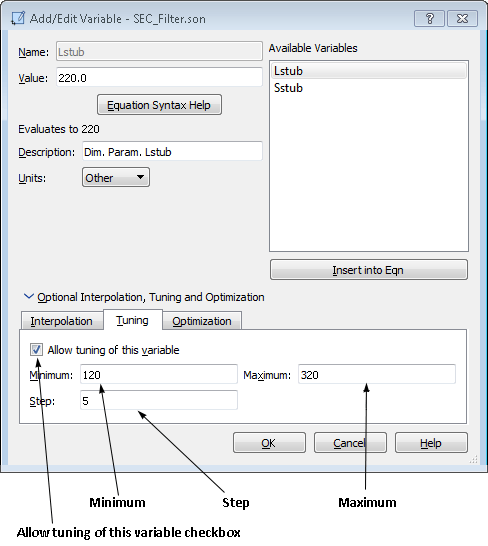
The rest of the controls in this section are enabled.
These values set the parameters for the tuning bar in ADS. When tuning is used for Lstub, the minimum value for the variable is 120 mils, the maximum value is 320 mils, and the step size between values is 5 mils.
The optimization controls are displayed in the dialog box.
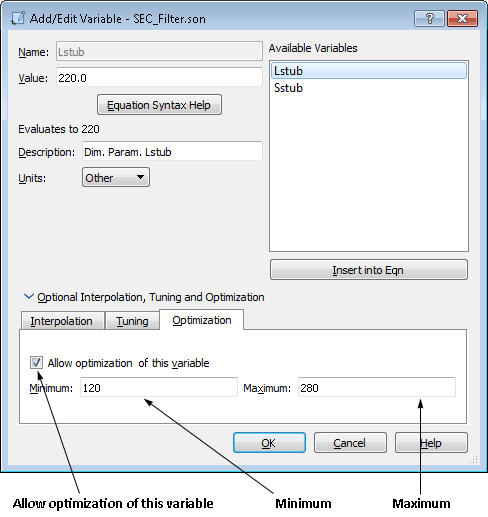
The rest of the controls in this section are enabled.
These values set the limits of the variable Lstub during an optimization. The range of the variable is 120 mils to 280 mils; only values in this range are used for the variable during the optimization. This completes the setup of Lstub.
Note that the Lstub entry on the Variable page of the Circuit Settings dialog box is updated. "I, T, O" appears in the options column to indicate that interpolation, tuning and optimization are enabled for the variable.

For tuning enter "120" for the Minimum, "300" for the Maximum and "20" for the Step. For optimization, enter "120" for the Minimum and "300" for the maximum.