Stackup Manager
The Stackup Manager provides an overview of the dielectric layers, metal levels and Tech Layers in your project. By default, it appears in the left pane of the Project Editor 2D tab. The Stackup Manager may be used to add, delete, and edit dielectric layers and Tech Layers. You may access the commands in the Stackup Manager by right-clicking and making selections in pop-up menus. See Menus below for more information.
An example of the Stackup Manager is shown below.
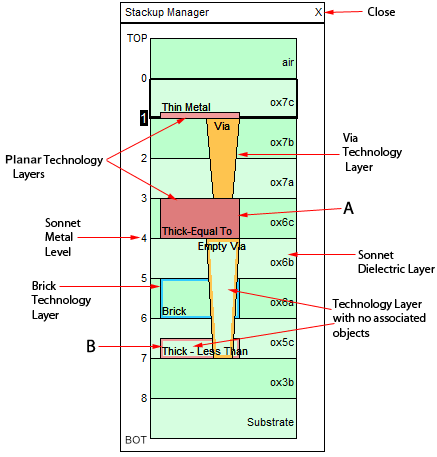 The Stackup Manager has the following characteristics:
The Stackup Manager has the following characteristics:
- Planar Tech Layers are displayed as red rectangles, Brick Tech Layers as blue rectangles, and Via Tech Layers as gold cones.
- Dielectric Layers are represented in green and the dielectric material name is displayed.
- The stackup is not drawn to scale.
- Tech Layers using Thick Metal and TrueVolume metal that are exactly the same thickness as the dielectric layer above are drawn as the same thickness as the dielectric layer. This is shown by A in the drawing above. Thick Metal and TrueVolume that is not the entire thickness of the dielectric layer is drawn as half the thickness, regardless of the actual thickness. This is shown by B in the drawing above.
- The Metal Level number is labeled on the left side of the Stackup Manager. When a Metal Level is selected, as with level 1 in this illustration, the main window of the 2D view is updated to display the view of the selected level. This provides an easy way to navigate through your circuit.
- If a Tech Layer doesn't have objects associated with it, then only an outline appears, rather than a solid color fill. This is shown on the "Brick," "Empty Via," and "Thick-Less Than" Tech Layers in the illustration above.
- Multiple Tech Layers of the same or different type may be assigned to any given Metal Level.
- When moving your cursor over objects in the Stackup Manager, a pop-up window will appear that contains information about that object.
Displaying the Stackup Manager
If you do not wish to display the Stackup Manager, select Windows > Toolbars and Panels > Stackup Manager from the Project Editor menu. If the Stackup Manager is not presently displayed, you may use the same command to make it re-appear.
Menus
Listed below are the three menus that can be accessed from the Stackup Manager.
Main Menu: If you right-click in any blank space in the Stackup Manager, the Main menu appears. The functions contained in the Main menu allow for modification of Tech Layers, dielectric layers, dielectric materials, and conductor materials. In addition, you may select all Tech Layers, making it easy to change properties of all your Tech Layers at one time. You may also show or hide Derived Tech Layers.
Dielectric Layer Menu: If you right-click anywhere in a green dielectric layer, the Dielectric Layer menu appears. The functions contained in the Dielectric Layer menu allow for adding Tech Layers, dielectric layers, and editing properties of the selected dielectric layer.
Tech Layer Menu: If you right-click on a Tech Layer, the Tech Layer menu appears. The functions contained in the Tech Layer menu include selecting all the polygons of the Tech Layer, deleting Tech Layers, and modifying Tech Layer properties.