Viewing the Results (ADS Interface)
Once you have successfully analyzed your project in Sonnet, you may view your results in Sonnet or in ADS.
Viewing the Results in Sonnet
You may open a Sonnet Graph tab, Current Density tab, Far Field Pattern tab, or Auto Documentation of your simulation results directly from the ADS Interface using the following menu commands:
- Sonnet > Results > View Response: Opens a Graph tab, allowing you to plot your results as a Cartesian graph or Smith Chart.
- Sonnet > Results > View Currents: Opens a Current Density tab, allowing you to visualize the current density of your circuit. You must have selected "Compute Currents" option prior to simulation.
- Sonnet > Results > View Far Field: Opens a Far Field Pattern tab, allowing you to view a 2D or 3D radiation pattern of your circuit. You must have selected "Computer Currents" option prior to simulation.
- Sonnet > Results > View Auto Documentation: Opens a series of HTML pages which contain documentation of your project.
Viewing the Results in ADS
You may manually create a data set in order to plot your results in the ADS Data Display window. The name of the dataset is the base name of your design followed by "SonnetEM_Dataset.ds". For example, if your design is named "coupled_line" then the dataset would be named "coupled_line_SonnetEM_Dataset.ds". Once you have configured a plot in the Data Display, you can save the contents of the plot in ADS as a .dds file.
You can also create a dataset automatically at the end of your Sonnet analysis by selecting the Create Dataset checkbox in the Options dialog box (Sonnet > Setup > Options). Once the analysis is complete in Sonnet, the dataset is created and loaded into the Data Display window in ADS.
Creating a Dataset
If you wish to create a dataset from your Sonnet analysis data and view the response in the Data Display window in ADS, you use the Sonnet > Datasets > Create Dataset command. When you select this command, a window appears on your display identifying the file for which the dataset will be created. An example is pictured below.
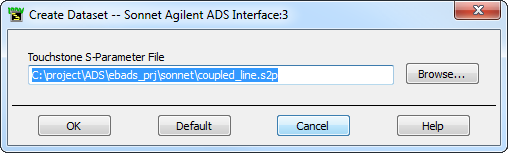
Click the OK button in this window to create the dataset. The Data Display window in ADS appears on your display. Use the controls in the Data Display window to create a plot of your response data.
Deleting a Dataset
The Keysight ADS Interface allows only one dataset per design. If you wish to create a new dataset for the design due to a change in the Sonnet results, you must first delete the existing dataset. To delete a dataset, select Sonnet > Datasets > Delete Dataset. A browse window appears which allows you to select the desired dataset. Once you have deleted the dataset, this menu item is not enabled until another dataset has been created for this design.
Opening a New Data Display
If you wish to make multiple plots of the same dataset, you may open a new Display Data window in ADS which uses the Sonnet dataset. To do so, you select Sonnet > Datasets > New Data Display. An empty Data Display window appears on your display with the Sonnet dataset loaded.
Opening an Existing Data Display
If you wish to open a previously created data display, select Sonnet > Datasets > Open Data Display. A browse window appears to allow you to select the desired Data Display file (.dds).