The Job Queues Tab
Sonnet EM analyses are performed by adding projects to a job queue. Projects in the job queue are submitted to the EM solver sequentially. Once the EM solver has completed an analysis of a project, the next project in the queue is automatically submitted to the EM solver. This continues until the analysis of the last project in the queue has completed. For instructions on opening a Job Queues tab, please see Opening a Job Queues Tab. The main portion of the Job Queues tab is shown below.
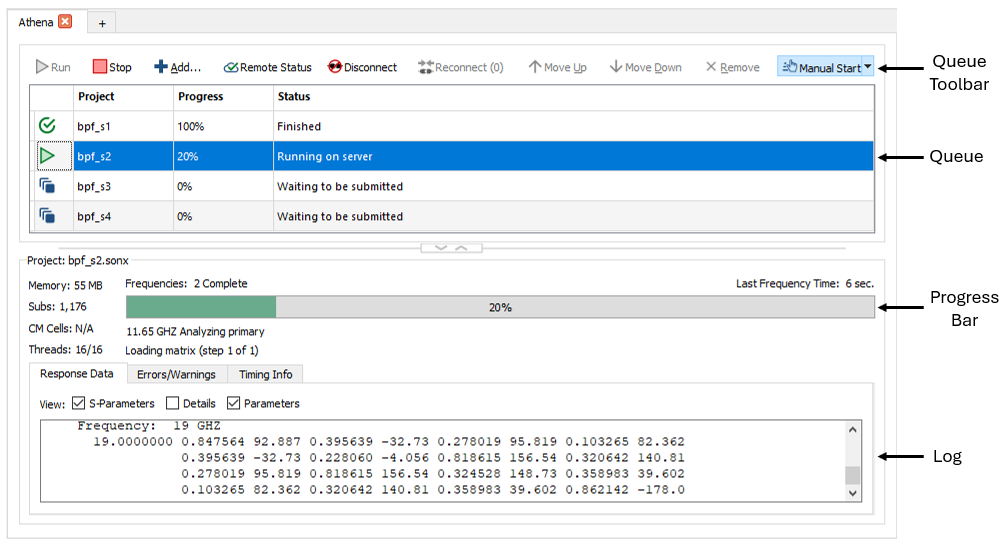
You may have multiple queue tabs open in the Job Queues tab. If you have multiple EM solver licenses, you may run jobs on your local machine and multiple EM server computers simultaneously, by opening a queue tab for each available server. The name of the server assigned to the queue appears on the queue tab, You may then add projects to each queue and monitor their progress by clicking on the desired queue tab.
To run all the projects in the queue, click the Run button.
Queue Toolbar
The Queue Toolbar contains the following buttons. Please note that some buttons are only available if running locally and some are only available if running on a remote computer.
| Button | Meaning |
| Start the analysis of the project(s) in the queue, starting with the first project in the queue. Any finished jobs are skipped. If the queue type is set to Auto Start, the analysis of a job starts as soon as it is added to the queue without needing to select this command. | |
| Pause the analysis of the presently running analysis. The process is paused, with the data held in memory. The EM solver license being used remains checked out. The job remains paused until you press the Continue button.This does not release the license. This button is not available for remote jobs. | |
| Continue a paused job. The analysis continues from the same processing point. This button only appears if a job in the queue is presently paused. | |
|
Stop the presently running analysis. All data except the presently running frequency point is saved. Any data associated with an uncompleted frequency point is lost. If you are running an analysis on a remote server, it may take some time for the stop command to complete since the existing response data needs to be sent back to the client. |
|
| Open a browse window which allows you to select a project to add to the queue. | |
| Show the status of the server and any jobs running on it. This button only appears for remote server queues. | |
 Disconnect Disconnect |
If a job is running, this command disconnects the link between the local client and the remote EM server. The job continues to run on the EM server. Any unfinished jobs are are transferred to the EM server, and placed in the server queue, where they will be processed sequentially. This allows you to submit all the jobs in your queue, then shut down your client machine.This button only appears for remote server queues. |
 Reconnect Reconnect |
Reconnect to any disconnected job on the remote EM server. The number in parentheses after the reconnect button indicates the number of disconnected jobs to which you will reconnect.This button only appears for remote server queues. |
| Move the presently selected project up one position in the queue. | |
 Move Down Move Down |
Move the presently selected project down one position in the queue. |
| Delete the presently selected project from the queue. |
A drop list in the Queue toolbar allows you to change the queue type. This setting affects the present queue and is used for any subsequently opened queues. The three types of job queues are as follows:
- Manual Start: Jobs do not start running until you click on the Run button. Only unfinished jobs are run.
- Auto Start: An analysis is immediately started when a project is added to the queue. If a job is presently running, then the project is added to the job queue and analyzed when all jobs before it in the queue are complete.
- Timed Start: Jobs do not start running until the timer setting. This is useful if you wish to delay running analyses until a time when you know your analysis server is not as busy. To set the timer, click the Set Times button. The Set Times dialog box is opened and allows you to set a time at which to start your analysis jobs and, optionally, a stop time.
The Queue
The jobs are submitted to the server assigned to a queue in the order they appear in the queue starting at the top of the list. An icon appears in front of each project entry to indicate its status as shown in the table below.
| Icon | Meaning |
| The project is waiting in the queue and has not yet been analyzed. | |
| The project is presently being analyzed. | |
 |
An error has occurred during the analysis. Click on the Error/Warnings tab in the Analysis output window for an explanation. Error conditions stop the analysis. |
 |
A warning has occurred during an analysis. Click the Errors/Warnings tab in the Analysis output window for an explanation. The analysis runs to completion. |
| The analysis of the project is completed. | |
 |
The analysis of the project is stopped. |
 |
The job is running on a remote server, and has been disconnected. |
Progress Bar
The progress bar shows an estimate of progress of the presently selected job in the queue. The progress bar changes color, based on the status of the analysis:
- Green: Indicates a normal analysis. No problems have been found.
- Orange: Indicates a warning has been issued by the EM solver. When a warning is generated, the analysis continues to run, but something unusual has been discovered. This may or may not be a problem. You should click the Errors/Warning tab to learn more about the warning.
- Red: Indicates an error in the analysis or in the connection to the remote EM server. When an error occurs in the analysis, the EM solver stops running. If the error occurs in the connection to the remote EM server, the analysis may still be running on the remote EM server, but disconnected. The most common cause of a connection error is a network problem. Once the network problem has been fixed, you should try reconnecting to the remote EM server. You should click the Errors/Warning tab to learn more about the error.
To the left of the progress bar is some additional information about your job:
- Memory: An estimate of the amount of memory used by the analysis.
- Subs: The number of subsections in your project.
- CM Cells: The number of Conformal Mesh cells in your project.
- Threads: Two numbers are given. The first is the number of threads used by the job. The second number is the number of threads supported by your computer hardware.
Status messages are shown directly below the progress bar, When the job is complete, a message indicating the the simulation has completed is displayed in this area.
Log
The log section of the Job Queues tab contains three tabs. Each tab displays real-time log information about your job.
Response Data: When a frequency point has finished analyzing, the S-parameters are displayed in this tab. Only results for discrete frequencies are shown.
Errors/Warnings: All errors and warnings are displayed in this tab.
Timing Info: Analysis time and memory usage is shown in this tab. Also, this tab includes de-embedding information.
Disconnect a Job
If you are using a remote EM queue, and if you wish to close Sonnet for any reason, you may disconnect the link between the the local client and the remote EM server. To do so, click the Disconnect button. The job continues to run on the EM server and any unfinished jobs in your local queue are transferred to the EM server, and placed in the server queue, where they will be processed sequentially. This allows you to exit Sonnet and shut down your client machine.
A job could also become Disconnected if the server cannot communicate with the client. This could occur for many reasons such as a power failure or network problems. If this occurs, the job automatically becomes a Disconnected job. The server continues to analyze the Disconnected job. However, in this situation, any additional jobs in the client's queue will not be transferred to the server and, therefore, will not be analyzed.
Reconnect a Job
Whenever one or more jobs are Disconnected, you may Reconnect the jobs in the client queue by clicking the Reconnect button.
See Also