Export Wizard
The Export Wizard walks you through all the steps necessary to export a DXF, GDSII, or Gerber file. There are two main pages, the Export Options page and Export Layer Mapping page. For Gerber exports, only the Export Options page appears.
Export Options Page
Separate By
The two options in the Separate By section determine how Tech Layers are translated.
Tech Layers: This option creates one DXF layer, GDSII stream or Gerber file for each Tech Layer. The Tech Layer's Mappings properties are used to map the polygons of each Tech Layer to a corresponding DXF layer, GDSII streams or Gerber file.
Sonnet Levels: This option ignores the Mappings property of each Tech Layer and uses the Sonnet metal level instead. A unique DXF layer, GDSII streams or Gerber file is created for each Sonnet level.
For DXF and GDSII exports, you may modify the layer/streams in the next page of the wizard.
Via Options
Convert Vias to Circles
Selecting the Convert Vias to Circles checkbox converts the vias in your Sonnet project to circular vias in your output. If you select the Auto radio button, then the circle is the biggest that can fit in the bounding box of the via polygon, as shown below.
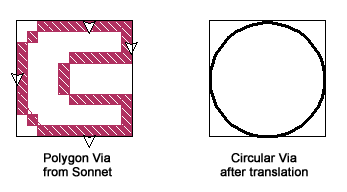
Select the Radius radio button if you wish to enter the desired radius of the circular via in the text entry box to the right. Please note that If you enter a manual radius, then all the vias in your circuit will be converted to circular vias with that radius.
Export Section
The Export section of the dialog box allows you to choose which objects in your Sonnet project you wish to export to the converted file. To export the type of object, select the checkbox next to the item.
Edge Vias are not exported to the converted file.
Gerber Export Options
This section of the Export Options page only appears when you are exporting to the Gerber format.
Gerber File Format
Select the millimeters or inches radio button to select the length unit used for the Gerber output files. You select the number of Whole digits and Decimal digits you wish to use for length values in the Gerber output files. The Whole digits portion is those digits to the left of the decimal place.
Gerber Filenames
This section of the dialog box allows you to control the naming of the Gerber files output as the result of the export command. The filename is made up of a basename and extension: <basename>.<extension>.
Base Name
The base name is determined by which of the three options you select: Default, Project Name or Custom. See the appropriate section below for the naming conventions for each selection.
Default: Selecting this radio button creates the file basename using an automatic algorithm.
Project Name: Selecting this radio button uses the basename <Project Base Name>_#, where <Project Base Name> is the basename of the project from which you are exporting and # is an integer value that uniquely identifies each file.
Custom Prefix: Selecting this radio button uses the basename <Custom Prefix>_#, where <Custom Prefix> is the text string entered by the user in the text entry box below and # is an integer value that uniquely identifies each file.
Extension
Enter the desired extension for the output files in the text entry box. The default is ".gbr." All of the files created by the export command use this extension.
Netex-G Job Filename
A job file is output as part of the export that provides the setup for the output Gerber files if you need to re-import the Gerber files into Sonnet. You may perform a Job File import using this file. The Job File name is determined as follows:
Project Name: Selecting this radio button names the job files <Project Base Name>. njb where <Project Base Name> is the basename of the project from which you are exporting. For example, if you are exporting the project steps.son, the job file is named steps.njb.
Custom Prefix: Selecting this radio button names the job file <Custom Prefix>. njb where <Custom Prefix> is the text string entered by the user in the text entry box below. For example, for the custom prefix "galaxy," the job file is named galaxy.njb.
Export Layer Mapping Page
The Layer Mapping page is used to map the Sonnet Tech Layers to the output file layers.
The column(s) to the left of the white arrow  refer to the Sonnet project, and column(s) to the right of the white arrow refer to the exported file. The export Wizard reads the Tech Layer information from the Sonnet project, then populates the left portion of Layer Mapping page with this information.
refer to the Sonnet project, and column(s) to the right of the white arrow refer to the exported file. The export Wizard reads the Tech Layer information from the Sonnet project, then populates the left portion of Layer Mapping page with this information.
Since this page is basically the reverse of the Layer Mapping Page of the Import Wizard, see Layer Mapping Page for a more detailed explanation.