Tuning a Curve
The Sonnet Tuning feature allows you to change a variable and immediately see the effects of that change on a curve or curves in a graph. To tune a curve, right-click on the desired curve in the Curves panel, then select Tune Curve from the pop-up menu which appears. The Tuning panel is opened in the Graph. The controls are detailed below.
The main part of the window consists of a slider bar control for each variable selected for tuning.
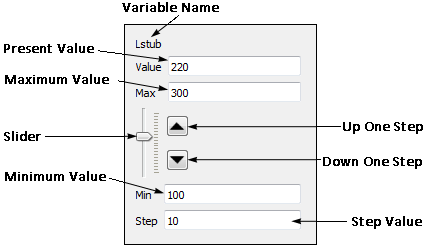 If no slider bars appear in the panel, click the Enable/Disable button to open the Enable/Disable Parameters dialog box, to select which variable(s) you wish to tune.
If no slider bars appear in the panel, click the Enable/Disable button to open the Enable/Disable Parameters dialog box, to select which variable(s) you wish to tune.
The example tune_and_optimization contains a project, dstub_tune, which has been set up to demonstrate tuning with Sonnet. In addition, the graph file, Tune.sgrx, allows tuning of a variable. This example may be accessed using the Example Browser.
The slider bar for the variable Lstub is pictured above. You may change the value of the variable by dragging the slider or by clicking the Up One Step or Down One Step button. These buttons increase or decrease the value of the variable by the amount entered in the Step text entry box. Default values based on the present value of the variable are entered in the slider bar but may be edited.
A variable may only be set to values for which data was calculated in your simulation. If no data is available for that value, a warning "Unable to tune to this position" appears.
As you change the value of a variable using its slider bar, the plot is updated as explained below.
A drop-down list controls when your plot is updated for changes made in the variables. There are three choices:
- As Slider Moves: The plot is continually updated as you move the slider.
- After Change: The plot is updated when you stop moving the slider.
- After Pressing Tune: The plot is updated when you click the Tune button below the drop-down list. This setting allows you to change the value of multiple variables before you update your plot.
Tune: Click this button to update your plot. This button is only enabled when After Pressing Tune is selected.
Update Project: When the variables being tuned are at the desired values, you may click this button to update your project and set the nominal value of the variables to the value displayed in present value in the slider bar. If the project is not already open, it is opened in the Project Editor. The new values are not saved until you save your project from the Project Editor.
Sync with Other Graphs: This button has two states: enabled and disabled. When enabled, other graphs that also have this button enabled will be synchronized. When you make a change to a variable in one graph, the other graphs are instantly updated. Graphs may be of different projects, but only variables with the same name are synchronized. To be useful, graphs should be in separate windows (see Customizing Sonnet Windows) when using this feature.