Session Tab Overview
When you open Sonnet for the first time, the Session tab appears. This tab allows you to access all Sonnet modules,Sonnet documentation, the Example Browser, and various administrative tasks. A picture of the default layout of the Session tab is shown below with labels for each section.
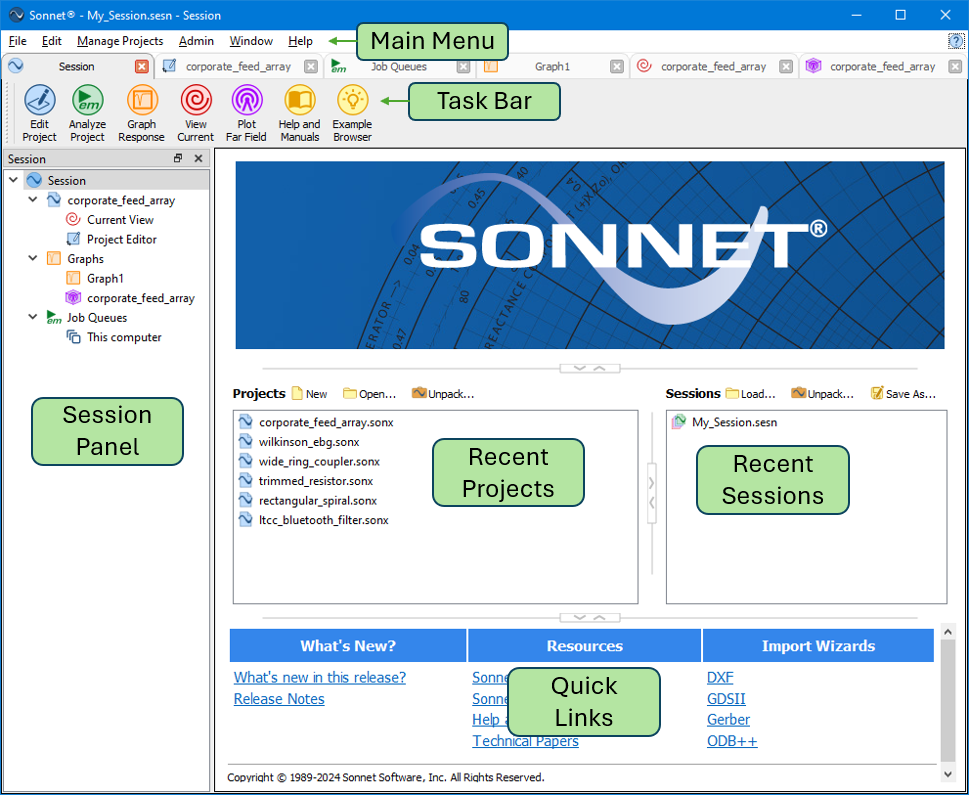
You may configure the layout of your window in any way that you wish. See Customizing Sonnet Windows for details. Each section of the Session tab is described below.
Main Menu
Each of the menu items is summarized below.
- File: The File menu gives you access to all the Sonnet modules. In addition, it allows you to import DXF, GDSII, Gerber, and ODB++ files. You may also edit a Technology File, and save, load, pack and unpack Session Files.
- Edit: The Edit menu allows you to edit your preferences. See Session Tab Preferences for details.
- Manage Projects: See Manage Projects.
- Admin: The Admin menu allows you to perform administration tasks. The menu items License, Third Party Interfaces, and Setup all open the Sonnet Administration dialog box. The Diagnostics menu should only be used under the direction of Sonnet Tech Support and is not documented.
- Window: Sonnet offers you the ability to customize the layout and appearance of your Sonnet windows. See Customizing Sonnet Windows for details.
- Help: The Help menu allows you to open Sonnet documentation, the Example Browser, system information, and the End User License Agreement. It also allows you to check for updates, which checks to see if you are running the latest version of Sonnet.
Task Bar
The Task Bar gives you access to all the Sonnet modules.
| Button | Description |
| Opens a Project Editor tab. | |
| Opens a Job Queues tab. | |
| Opens a Graph tab. | |
| Opens a Current Density tab. | |
| Opens a Far Field Pattern tab. | |
| Opens Sonnet documentation. | |
| Opens the Example Browser. |
Session Panel
The Session panel is displayed by default within every tab in Sonnet and is always displayed in the Session tab. It shows a tree view of all your presently opened tabs.

Using the Session Panel
This Session panel shows three types of main nodes:
- Projects: Each open project is represented by a node in the Session panel tree. Under each project node are the open tabs for that project. Clicking one of these nodes opens the corresponding tab.
- Graphs: A list of all open graphs is listed beneath the main Graphs node. Clicking one of these nodes opens the corresponding tab. The Graphs node includes both graphs and antenna patterns.
- Job Queues: All open job queues are listed beneath the main Job Queues node. Clicking one of these nodes opens the corresponding job queue in the Job Queues tab.
You may also right-click any node in the tree for additional options.
Drag and Drop
You may also drag and drop projects into another node and the project will be added to that node. For example, in the picture above, you could click on tripat and drag it into Graphs, and a new graph of tripat would be created. Or you could drag it into Graph1, and a curve of tripat would be added to Graph1.
On Windows, you can drag the project file into a node, and the project file will be added to that node.
Show or Hide the Session Panel
You may hide the Session panel in any tab except the Session tab by clicking the x in the top/right corner of the panel. You may also hide or show it by selecting Window > Toolbars and Panels > Session. You may also change the location of the Session panel. See Customizing Sonnet Windows for details.
Recent Projects and Sessions
The Projects and Sessions sections provide you with a list of recently opened Sonnet projects and Sessions. If you double-click a project file, it opens it in a Project Editor tab. If you double-click a Session File, you are given the choice of appending the Session to your existing Session, or replacing your existing Session.
You may also right-click a project or Session File for additional options.
Quick Links
the Quick Links section provides you with a list of links for commonly used tasks.